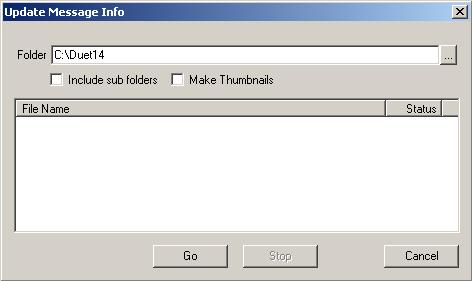
Message thumbnails are displayed in the Thumbnail pane of Quarterback and display a key-frame-by-key-frame mini-animation of the Lyric message. Quarterback automatically generates these thumbnails when Make Thumbnails On Message Save is checked on the General Options page. To update existing messages, follow these steps:
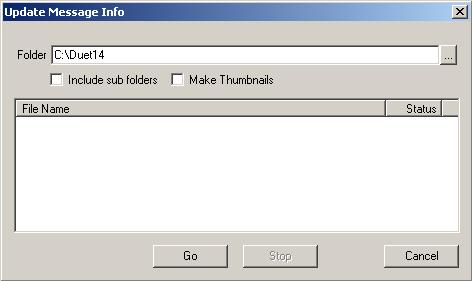
Next, select the Make Thumbnails check box.
If you'd like all of the selected folder's sub-folders to be updated as well,
select the Include sub folders check box. To select a different base
folder, press the button
to browse your system and network.
Next, press the Go button. All Lyric messages in the selected folder are loaded, opened and re-saved in the Lyric application. In the action of re-saving, the key-frame thumbnail information is created and saved. Press the Stop button at any time during this process to halt the conversions. When you're close the dialog with the Windows "X" button, or by pressing Cancel.