Select (click) a clip file thumbnail, and then right-click to display its context menu.
Select Preview. The Clip Preview Window opens.
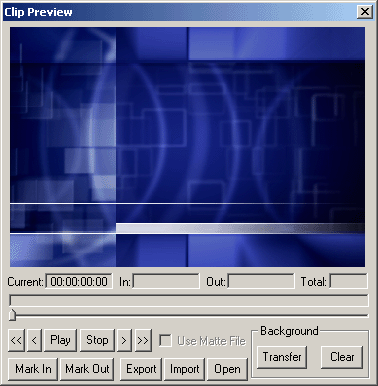
Clip Preview Window
Video Preview
Quarterback's powerful Video Preview function enables the user to preview and edit the clip before adding it to the scene. The clip can also be applied to the background of a Lyric scene. To preview a clip:
Select (click) a clip file thumbnail, and then right-click to display its context menu.
Select Preview. The Clip Preview Window opens.
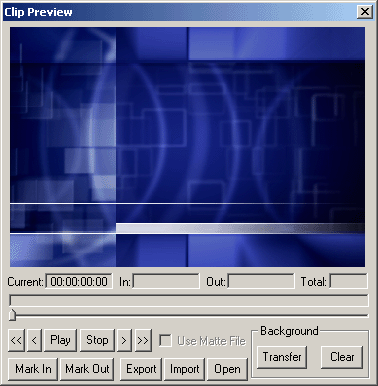
Clip Preview Window
The Clip Preview Window
can also be previewed by clicking the Clip Peview
icon ![]() on the
Quarterback interface toolbar.
on the
Quarterback interface toolbar.
Video Clip Window
Within this window, the clip can be previewed, trimmed, exported and transferred to the background of the Lyric scene. In addition, a Flipbook composed of 720 x 486 *.tga files can be imported and saved as a clip.
Clip Controls
To preview a clip, click the Play button.
To stop the clip at any time, click the Stop button.
To play a clip forward/in reverse
frame by frame, click ![]() /
/ ![]() respectively.
respectively.
To go to the start or end frame of
the clip, click ![]() /
/ ![]() respectively.
respectively.
To play the Matte file in conjunction with the clip, select (check) Use Matte File.
Trimming a Clip
A clip can be trimmed from either or both ends.
Move the scrub slider to the desired start point. Click Mark In.
Move the scrub slider to the desired end point. Click Mark Out.
When the clip is executed, it now starts at the Mark In point, and ends at the Mark Out point.
Opening a Clip File
To open a clip file:
Click the Open button. The Select Clip File dialog box opens.
Navigate to and select an AVI file, and click Open. The file is opened.
Exporting a Clip
A clip can be exported, i.e., saved to an AVI file or a Targa sequence.
Set the Mark In and Mark Out points as desired.
Click Export. The Save As dialog box opens.
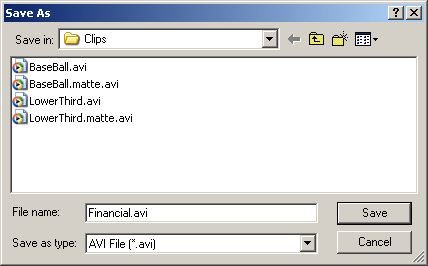
Save As Dialog Box
Navigate to the directory in which the file or file sequence is to be saved.
In the Save As Type drop-down list box, select either AVI File (*.avi) or TGA Sequence (*tga).
If the file is to be saved as an AVI file, enter a file name in the File Name field. If the file is to be saved as a TGA sequence, enter the root name for the file sequence.
Click Save. If the clip is saved as an AVI file, a single AVI file is created in the deleted directory. If the clip is saved as a TGA sequence, a series of files is saved in the following format: <Root Name>00000, <Root Name>00001, <Root Name>00002, ...., etc. The number of TGA files saved is determined by the total number of frames in the clip.
Importing a TGA Sequence as an AVI File
Each TGA file represents one frame. The TGA sequence can be subsequently opened as a Flipbook from within Lyric or imported as an AVI file from within the Clip Preview dialog box. To import a TGA squence as an AVI file:
In the Clip Preview dialog box, click the Import button. The Select First File dialog box is displayed.
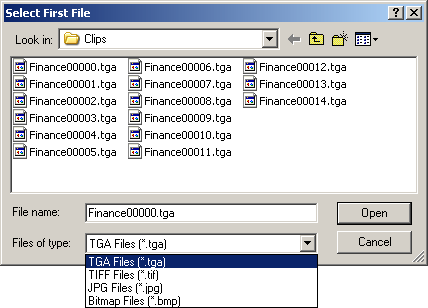
Select First File Dialog Box
Navigate to the directory in which the Flipbook files are displayed. Select the file which starts the animation. Select the correct file format in the Files of Type drop-down list box. Click Open. The Select Last File dialog box opens.
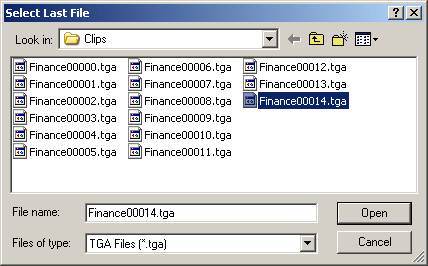
Select Last File Dialog Box
Select the file which ends the animation. Select the correct file format in the Files of Type drop-down list box. Click Open. The Save As dialog box opens.
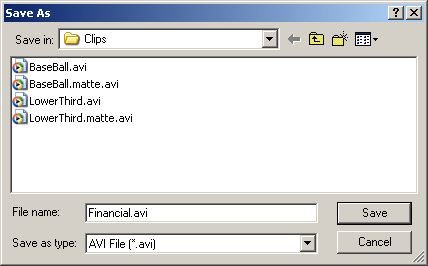
Save As Dialog Box
Navigate to the directory to which the animation is to be saved. Enter a file name in the File Name field, and select AVI (*.avi) from the Save As Type drop-down list box. Click Save. The Import Progress prompt displays the status of the Import. When import is complete, the newly-created AVI file is now selectable from Quarterback.
Transferring a Clip to the Background of a Lyric Composition
There are two methods for transferring a clip to the background of a Lyric composition:
From outside of the Clip Preview dialog box:
Click on the thumbnail for the AVI file, then select Set Clip to Background. The clip transfers to the background of the Lyric composition.
From inside the Clip Preview dialog box:
In the Background area, click the Transfer button. The clip transfers to the background of the Lyric composition.
Clearing a Clip from the Background from a Lyric Composition
To clear a clip from the background from a Lyric composition:
In the Background area of the Clip Preview dialog box, click the Clear button. The background is cleared from the Lyric composition.