 .
.
In order for VistaLINKô PRO to monitor and
control connected hardware it must first perform a network auto discovery
or have frame locations manually entered. The software searches for VistaLINKô
(SNMP) enabled frames present on the network by sending a broadcast message
out on the network adapter and waiting for a response. If multiple
network cards are installed on the local machine then a broadcast message
will be sent for each adapter. When a valid frame response is received
the frame will be added to the Navigation
Tree and the Discovery Subsystem
will automatically begin product detection for this frame, as indicated
by the icon -  .
.
When all products in the frame have been
found, or the frame detection cycle has ended, the frame node icon will
change from the detection icon -  to an idle frame
icon -
to an idle frame
icon -  . Detected products will be added as sub-nodes
of the frame node. Any products that have multiple video inputs,
as in the 7761AVM-DC will be added with additional sub-nodes, denoted
by the icon -
. Detected products will be added as sub-nodes
of the frame node. Any products that have multiple video inputs,
as in the 7761AVM-DC will be added with additional sub-nodes, denoted
by the icon -  .
.
Note: Once a device has been found and verified by the discovery system a reference for that device will be added to the discovered devices file (VistaLinkStandaloneSettings.xml.) After a device has been added to the discovered devices file the VistaLINKô PRO client will always try reconnecting to the device upon startup even if the discovery system is disabled. (This is beneficial in that any hardware that cannot be discovered by the Auto Discovery system only needs to be entered once manually into the discovered devices file.)
Once the initial detection phase has completed VistaLINKô PRO will enter into a discovery interval cycle where it will awake at regular intervals, checking for new VistaLINKô enabled frames and verifying that all previous frames and products are still responding across the network. If during this discovery cycle a new device is found, the device will be added to the Navigation Tree. If a device can no longer be contacted the icon for the device node will be changed to reflect the condition while leaving the device in the Navigation Tree to alert the operator of the error condition.
The Auto Discovery subsystem can be configured for various detection cycle times and discovery options.
Broadcast Traffic Note: If a device is located on a separate network or isolated by a firewall or router that does not allow the passage of broadcast traffic the VistaLink PRO broadcast discovery system will be unable to add the frame to the hardware list. In the event that a frame cannot be reached via the broadcast discovery system it will need to be manually added in to the hardware list (see "Manually Adding Hardware"). After the frame has been manually added to the tree, all subsequent polling attempts will utilize a direct SNMP connection to the device that does not rely on the passage of broadcast traffic.
To configure the automatic discovery settings select File -> Discovery Settings from the main menu. The Discovery Settings dialog will open allowing the user to set options for the discovery status panel and queue size, the discovery system itself and the unverified hardware notification system.
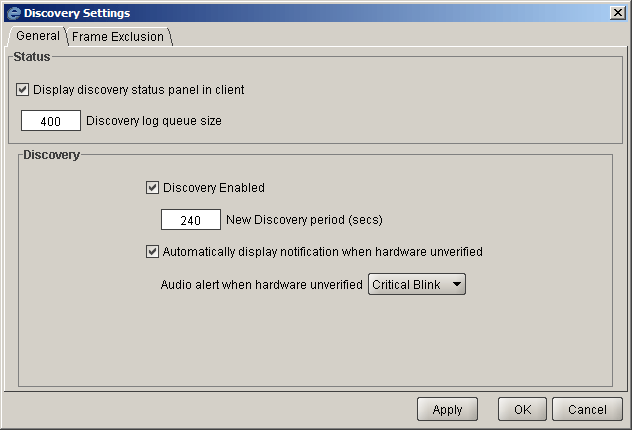
Displaying the Discovery Status Panel
When the automatic discovery system is enabled, it may be advantages to the user to view status information on what the discovery system has found and information on how it is interacting with devices. When the discovery status panel is enabled a discovery status bar will appear at the bottom of the client application window and will inform the user when the auto discovery systems are active and provide details regarding the devices that have been discovered. When the discovery status panel is visible, clicking the Discovery Log button will open a log file containing all recent entries.

By default, VistaLINKô PRO comes pre-configured with the Discovery System option enabled. With this option enabled, the discovery subsystem will check the status of frames and products and look for new frames and products on the network at preset intervals. To change the Discovery System settings:
Locate the checkbox to the left of the Discovery
Enabled text.
Place a check mark in the box to enable the Discovery System or remove the check
mark to disable the Discovery System.
This setting will determine how often VistaLINKô PRO will check the status of equipment already present in the Navigation Tree as well as search for new VistaLink enabled equipment connected to the network. VistaLINKô PRO keeps the network connection open during the discovery cycle and closes the connection immediately before the next discovery cycle. If you experience heavy load conditions, or delays in packet responses on your network, you can increase this value to wait longer for equipment to respond to the discovery process. To change the discovery cycle interval:
Locate the New Discovery period (secs) field directly below the Discovery Enabled setting and enter the desired value (in seconds) into the field provided.
The Hardware Unverified notification option can be enabled to alert the user with an alarm if the discovery system fails to contact a device that has already been added to the Navigation Tree. If a discovered frame or module cannot be contacted its entry in the Navigation Tree will turn light gray and a new pop-up dialog will be displayed to the user with information regarding the frame or products that could not be contacted . The system will continue to poll the lost product and if communication is re-established the system will clear the entry from or remove the hardware unverified dialog. An audible alert can also be played when the hardware unverified notification is present. The user can select which sound to play by selecting the severity the sound is linked to (see Audible Alerts)
General Settings can also be configured for each individual VistaLINKô PRO client. To set General Settings choose File -> General Settings from the main menu.
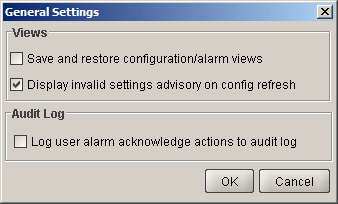
Save and restore configuration/alarm views
With this option enabled (checked) VistaLink PRO Client applications will save any configuration or alarm view windows that are open upon exiting and attempt to reopen and position the saved windows when the client application is restarted. VistaLink PRO will not attempt to restore views that are specific to hardware which is no longer present in the Navigation Tree.
Display invalid settings advisory on config refresh
When opening a configuration view for a product, VistaLink PRO may not be able to read an expected parameter from the module (this can be caused by outdated module firmware, see the troubleshooting section for more detail). If VistaLink PRO fails to retrieve a configuration value, a "Configuration Advisory" message will pop-up to inform the user. As these messages may interfere with the Configuration Auto-Refresh feature the Advisory messages can be enabled or disabled on a per client basis by setting this option.
When a user acknowledges an alarm an entry is inserted in the Audit Log recording the client username and the alarms acknowledged. As acknowledging alarms is quite common, this feature can be disabled if this level of tracking is not required. Disabling this feature will considerable reduce the amount of entries and size of the Audit Log and write operations to the database.