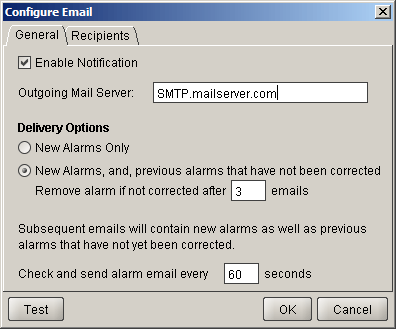
Configuring the Email Alert System
VistaLINKô PRO can be configured to dispatch email when an alarm event occurs if the alarm "TRAP" event has the email option checked in the Configure Alarms dialog. The Email system must be enabled and properly configured with valid SMTP mail server and recipient addresses for email notification to function.
To Configure the Email System
Select Alarm -> Configure Email. The Configure Email dialog box will appear displaying options for the email system.
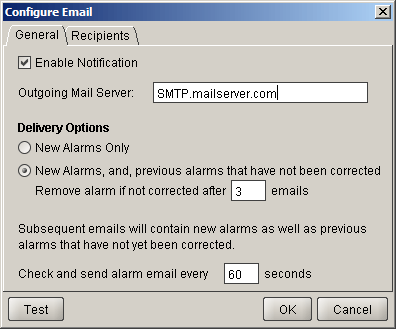
To enable or disable the email alert system, check or un-check the Enable Notification option in this dialog.
Enter a valid mail server address in the Outgoing Mail Server text area. VistaLinkô PRO will use this mail server for sending email notifications.
Important SMTP Mail Server Note
VistaLink PRO will issue email notification packages to a valid SMTP mail server on port 25. The mail server (e.g. Microsoft Exchange Server) must be set up to accept unsolicited mail on port 25 for relay. As opening port 25 for any incoming unsolicited mail for relay would be a security concern it is suggested that the SMTP mail server be setup to only relay unsolicited mail when received from the IP address of the VistaLink PRO Server PC only.
New Alarms Only: Email notification will be sent only when a new alarm event is received. Recipients will only be notified once for a particular new event according to the Check and Send time interval.
New and Previous Uncorrected: Email notification will be sent for new alarm events as well as existing events that have not been corrected. Existing alarm events that have not been corrected will persist in the email alerts up to the Remove alarm if not corrected after ____ email count
Note: Enter a number in Remove alarm if not corrected after _____ email option to change the count for how many email alerts an existing uncorrected alarm will persist for, before being removed.
Set the Check and send alarm email every _____ seconds to set the duration in seconds for the VistaLINKô PRO system to check for alarms and send email notifications according to the Delivery Options
To Configure the Email Recipients
Select Alarm -> Configure Email. Change to the Recipients tab of the Configure Email dialog.
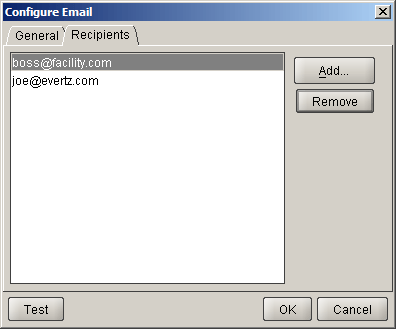
To add a recipient address to the list, click Add, enter the email address and click OK.
To remove a recipient from the list highlight the address and click Remove.
Note: All addresses displayed in the Recipients list will receive email notifications from VistaLINKô PRO. Email notifications will only be sent for those alarms that have the email notification option enabled in the Alarm Configuration setup.
Audible Alerts (Playing Sounds When an Alarm Occurs)
When an alarm is displayed in the Hardware or Service View, a corresponding sound that matches the severity condition can be played (if programmed) up to the repeat count, or until acknowledged, depending on how the sound is configured. To play sounds when alarms are received:
Note: Audible alert settings are local to each VLPRO Client they are established on. Each separate Client application can have its own audible alert settings programmed.
Select "Alarm" from the Client menu bar then select "Configure Sounds". This will open the Audio Configuration dialog box allowing sounds (.wav files) to be linked to each of the 9 severity states for an alarm (4 severities unacknowledged [flashing], 4 severities acknowledged [non flashing] and the OK state).
Click the browse button (...) next to the Audio File text box to enter a sound file to play when an alarm with the selected severity is displayed in the Hardware/Service View. Set the repeat count and playback volume for each sound
Note: To program the sound to repeat forever (intelligent mode only) until the alarm condition is acknowledged, set the repeat count to the maximum setting until the count value shows
Audible Alert Playback Mode
The "Enable intelligent alarm sound playback" option can be enabled or disabled to switch between the two available operating modes for audible alerts.
Intelligence Enabled (checked)
This mode will play the sound for it's repeat count corresponding to the severity level of the system. If the system severity level changes before the repeat count is completed the sound for the new severity level will play immediately.
Intelligence Disabled (unchecked)
This mode will play the severity sound for each alarm that occurs for it's full repeat count (max repeat count = 10).