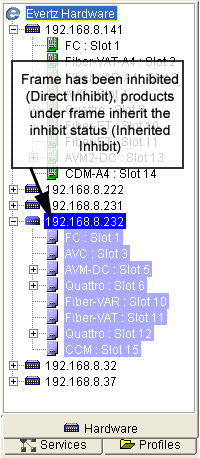
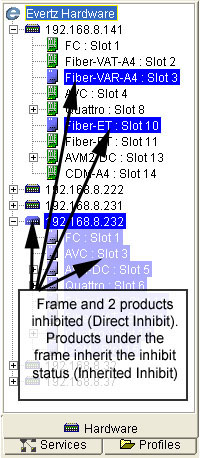
Inhibiting or Sleeping hardware or services is a means of disabling the alarm capabilities of the device from VistaLINK™ PRO without physically disconnecting the device from the network.
Inhibiting Hardware:
When a device has been inhibited fault alarms generated by the device will not show any indication in the Navigation Tree view and the fault will not be logged to the VistaLINK PRO trap database. When a device is inhibited in VistaLINK™ PRO the device will still be visible in the Network and Service views but will be displayed in a blue color where the shade of blue will determine how the device has been inhibited (see “Inhibited/Sleep Colors”).
Sleeping Hardware:
When a device has been put to sleep, fault alarms generated by the device will not show any indication in the Navigation Tree view however the fault will be logged to the VistaLINK PRO trap database. When a device is put to sleep in VistaLINK™ PRO the device will still be visible in the Network and Service views but will be displayed in a orange color where the shade of orange will determine how the device has been inhibited (see “Inhibited/Sleep Colors”).
Inhibited/Sleep Colors
There are two types of colors displayed for both the Inhibit and Sleep features. Inhibited hardware will be displayed in either dark or light blue. Sleeping hardware will be displayed in dark or light orange.
Direct Inhibit
- Dark Blue - This status indicates that the device has been directly
inhibited by the Inhibit menu option.
Direct Sleep
- Dark Orange - This status indicates that the device has been directly
put to sleep by the sleep menu option.
Inherited Inhibit
- Light Blue - This status indicates that this “child” device is being
inhibited by the Direct Inhibit status of another higher (“parental”)
device. One of the many scenarios that this will occur is when a
frame is inhibited and all of the products within the frame inherit the
inhibit status from the frame.
Inherited Sleep - Light Orange - This status indicates that this “child” device is being put to sleep by the Direct sleep status of another higher (“parental”) device. One of the many scenarios that this will occur is when a frame is put to sleep and all of the products within the frame inherit the sleep status from the frame.
The following are some examples of inhibit status on frames and/or products:
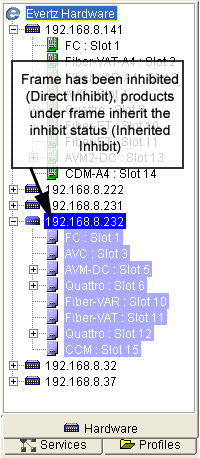
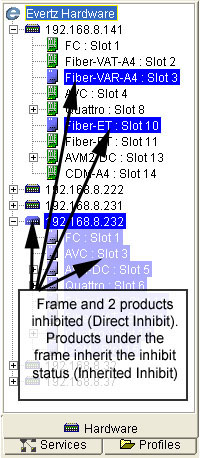
To Inhibit / Sleep a Device:
Select a node in the Hardware
or Service View
and then click the right mouse button. A pop-up menu will appear.
Select the Inhibit or Sleep option in the pop-up menu. The selected node will change to a dark blue or dark orange to indicate that this device is now inhibited or put to sleep.
To Remove Inhibit / Sleep Status:
Select the inhibited nodes in the Hardware
or Service View and then
click the right mouse button. A pop-up menu will appear.
Select the Allow Alarms or Waken option in the pop-up menu. The blue or orange inhibit/sleep status indicator will be removed from the node and the node will return to normal alarm indicating state.