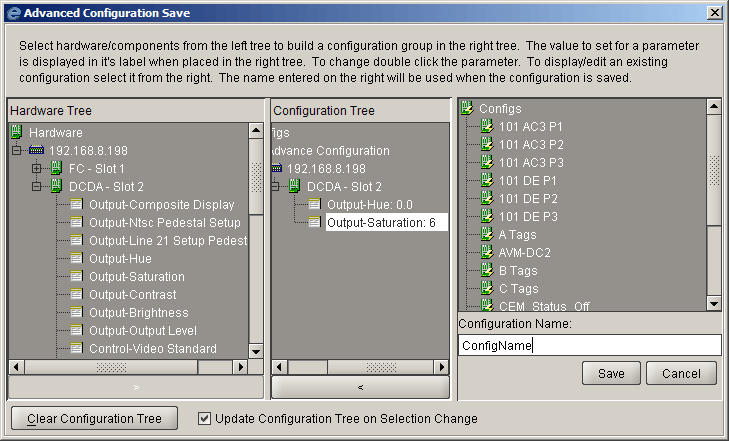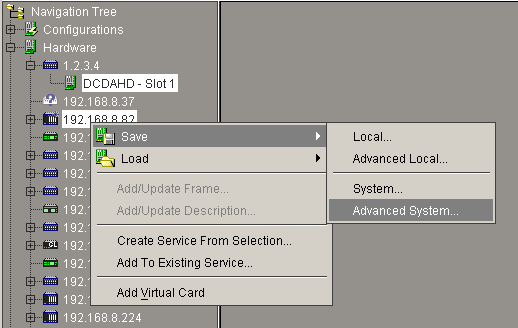
VistaLINKô PRO provides the ability to save the configuration for a product to an external file or system file so that the saved configuration can be loaded at a later date using the Load feature. This is useful if you want to create a backup of your product's configuration settings or if you want to use the saved configuration file as a template and rubber stamp the configuration settings to all like product types by loading the configuration file into those products. It also provides a method to create custom scalable presets for any single or group of hardware with resolution down to the individual parameter level . Configurations can be stored in several different formats depending on its intended use.
VistaLink PRO's new System Configurations feature allows for scalable and powerful system level changes as well as adding extended functionality to the 9000NCP(2) Network Control Panels.
Advanced System and System Configurations are the most common and powerful methods of saving configuration files. If you are unsure what method to use choose one of these options.
When saving a Configuration file for a product(s) there are several different methods to choose from depending on the intended use for the Configuration file. To save a configuration file select the products in the Navigation Tree (hold the Ctrl key to select multiple products) right click the selected product(s) and choose Save -> <save options below>. System configuration files can also be saved/created by right clicking the Configurations super-node and selecting New -> Configuration. Configurations files can be saved using the following formats.
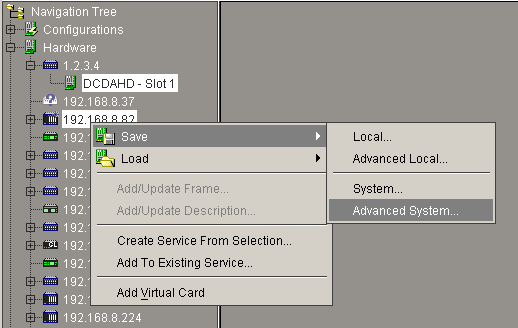
If Local is selected as the format for the configuration save, all parameters for the product(s) selected will be stored to an external .xml file. This file can be copied to a disk for transfer to a different location. The user will be prompted to enter a name and location to store the configuration file to.
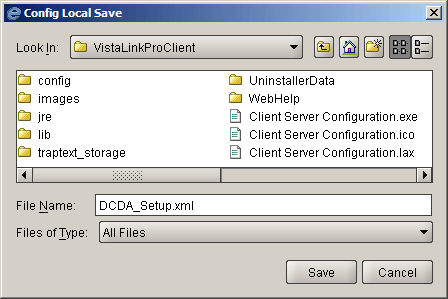
Advanced Local configurations files are also stored to an external .xml file however, the user is presented with an extra dialog during the save operation to choose what individual parameters from each product(s) will be saved as part of the configuration file. Advanced configurations are advantageous as they allow the user to load settings on to a module(s) for a specific parameter without effecting other non related parameters on the same module(s). To build an Advanced Local configuration select the product(s) to be part of the save option, right click and choose Save -> Advanced Local. The Advanced Configuration Dialog will appear allowing you to create the configuration file.
Expand modules
in the left-most tree to expose the individual parameters for each module.
Select a parameter
and while holding the left mouse button, drag it to the center tree to
add it to the configuration file..
Once a parameter
has been added to the center tree view, double click the parameter to
set its value. Repeat steps 1-3 for all desired modules / parameters.
Provide a name and location to save the configuration file to and click Save.
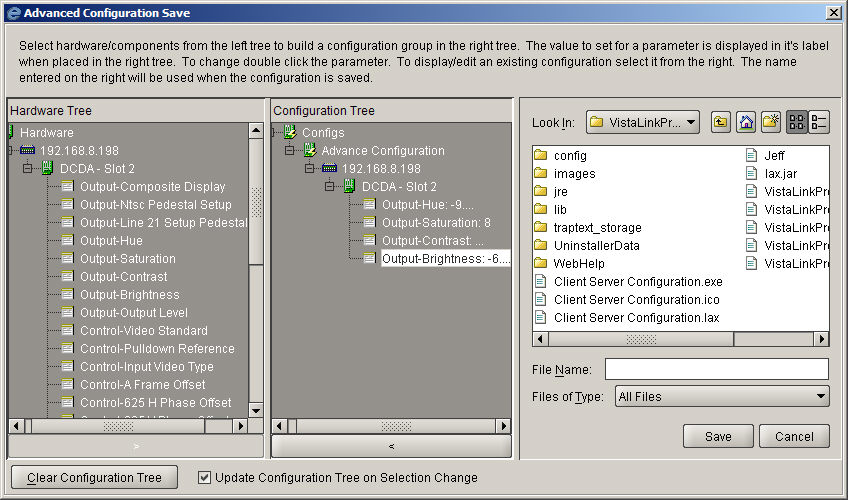
System configurations are similar to Local in that all parameters for the product(s) are saved, however, System configurations differ in that they are not stored to an external file.
System
configurations are stored in the VistaLink PRO Server database and will
appear under the Configurations
 super-node in the Navigation Tree. System
configurations are advantageous in that they can be run directly from
the Navigation Tree, they are immediately available to all remote connected
clients and they can be used with other systems such as the 9000NCP Control
Panels or placed on a View in
the VistaLink PRO Graphics Client.
super-node in the Navigation Tree. System
configurations are advantageous in that they can be run directly from
the Navigation Tree, they are immediately available to all remote connected
clients and they can be used with other systems such as the 9000NCP Control
Panels or placed on a View in
the VistaLink PRO Graphics Client.
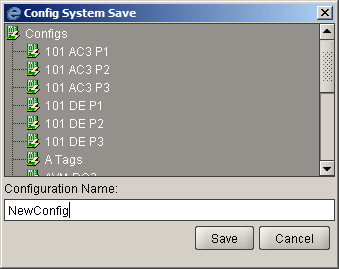
Advanced System Configurations
Advanced System configurations are stored under the Configurations super-node similar to System configurations, however, they do not have to store all parameters for all selected products. When building an Advanced System configuration the user is presented with a dialog allowing them to choose the individual parameters that will be saved in the configuration. The Advanced Configuration Save dialog works in the same manor as for Advanced Local however the configuration file will be stored to the Navigation Tree's Configurations super-node rather than an external .xml file.
Expand modules
in the left-most tree to expose the individual parameters for each module.
Select a parameter
and while holding the left mouse button, drag it to the center tree to
add it to the configuration file.
Once a parameter
has been added to the center tree view, double click the parameter to
set its value. Repeat steps 1-3 for all desired modules / parameters.
Provide a name and location to save the configuration file to and click Save.