BZR-26 PC Web Server for Routing Switcher Setup
Copyright 2008 Sony
Corporation
4-116-237-01(1)
Version 1.1 Readme
Contents
3. Files Provided with the CD-ROM
4. Configuring the Operating Environment
for BZR-26
1. Overview
With the
Sony routing switcher system, you can perform system setup on a PC using a Web browser.
Normally the primary station must have a WEB
server installed in order for settings to be made with a Web browser, but
BZR-26 enables you to make settings for router devices on a Web browser without
the need for the primary station to have a Web server installed.
For using BZR-26, the following software is required:
· Apache HTTP Server or equivalent
· ActivePerl or CGI Perl execution environment software
· Script files, GIF image files, etc. provided with this CD-ROM
2. Operating Environment
BZR-26 can be used with an IBM PC-AT-compatible computer with Microsoft Windows 2000 Professional or Windows XP Professional installed.
2.1. Software
OS (Operating System): Windows 2000 Professional Edition or Windows XP Professional Edition
2.2. Hardware
CPU: 300 MHz or higher
Main memory: 128 MB or more
Free space on the hard disk: 300 MB or more
Network interface: 10BASE-T or 100BASE-T
Display device: with resolution of 1024 x 768 pixels or higher
2.3. Supported devices
BZR-26 V1.1 can be used with the following devices:
· IXS-6000 series: V2.30 or higher
· HDS-X5800: V1.48 or higher
· BKS-R6010: V2.10 or higher
· BKS-R1617/R1617A/R3219/R3219A: V1.20 or higher
(as of July 2008)
Notes:
· Settings for the devices below to be made on a Web browser can be made only when the IXS-6700/6600 is used as the primary station.
Secondary
stations: HDS-X5800, BKS-R1617/R1617A/R3219/R3219A
· Settings for the devices below to be made on a Web browser can be made only when the BKS-R6010 is used as a subnet controller.
Third
level stations: BKS-R1617/R1617A/R3219/R3219A
3. Files
Provided with the CD-ROM
To use BZR-26, the files contained on the supplied CD-ROM shown below are required.
\BZR-26
ReadmeE.htm (Readme file in English)
ReadmeJ. htm (Readme file in Japanese)
httpd.conf (Apache setup file sample for BZR-26)
\BZR-26\web
All BZR-26 files
4. Configuring the Operating Environment for BZR-26
Operation of BZR-26 has been confirmed with Apache HTTP server 2.2.8 and Active Perl 5.8.820.
Configure your operating environment with the procedures below.
Step 1: Installing Apache HTTP server
(1)
The Apache HTTP server installer can
be downloaded from the following Web site:
http://archive.apache.org/dist/httpd/binaries/win32/apache_2.2.8-win32-x86-no_ssl.msi

(2)
Activate the installer.
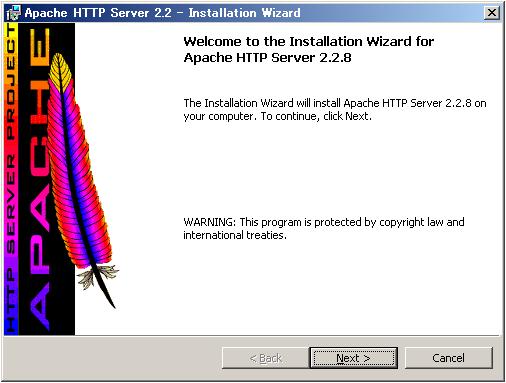
(3) Click
the Next button and follow the messages sequentially displayed for installation.
For
details on procedures for installation, refer to the Apache Web site.
http://httpd.apache.org/download.cgi
Note 1: Entering Server Information
When entering of
Server Information is prompted with the window shown
below, set as follows:
Network Domain:
Enter
the domain name. If it has not been decided, enter "localdomain," etc.
Server Name:
Enter
the server name. If it has not been decided, enter "localhost," etc.
Administrator's Email Address:
Enter the e-mail address of the Administrator.
Install Apache HTTP Server 2.2 programs and shortcuts for:
Select
"for All Users, on Port 80, as a
Service -- Recommended."
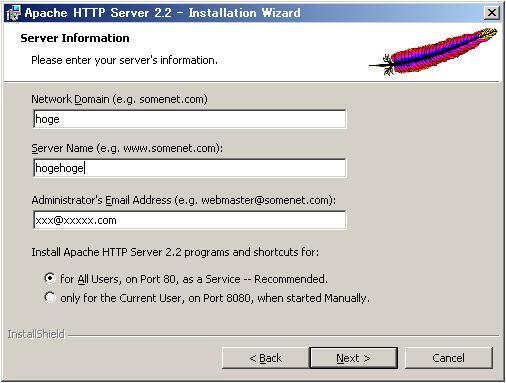
Note 2:
Setting for Destination Folder
Be sure to
install in the folder shown below.
C:
\Program Files\Apache Software Foundation\Apache2.2\
When the window shown below opens, check that last line shows C:
\Program Files\Apache Software Foundation\Apache2.2\.
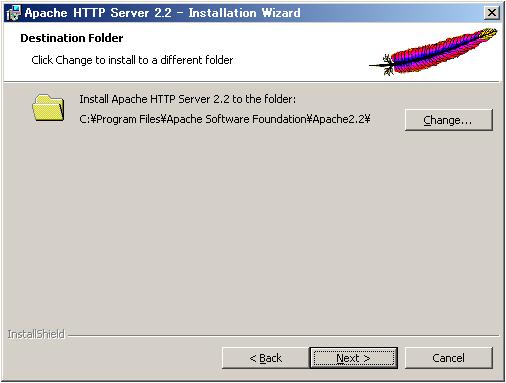
(4) At the
end of installation, the window shown below will open. Click the Finish button
to complete the installation.
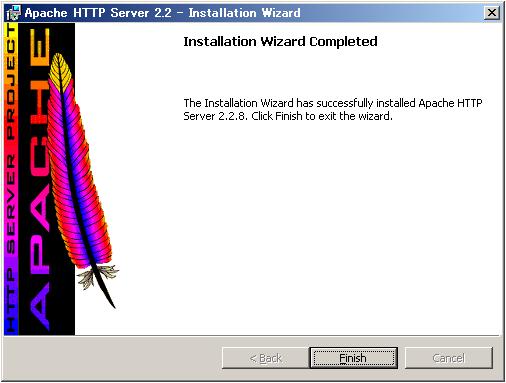
Step 2: Setting the Apache HTTP server
Edit
the file below, using a text editor such as Windows Notepad.
C:\Program
Files\Apache Software Foundation\Apache2.2\conf\httpd.conf
Edit
the lines designated below in this file as follows:
(The sample
file edited for BZR-26 is provided under \BZR-26\httpd.conf.
Use this file as needed.)
Line
#177: Set the root for documents, such as html, JavaScript, etc.
|
DocumentRoot "C:/Program Files/Apache Software
Foundation/Apache2.2/htdocs" |
¯ Rewrite the above script as shown
below.
|
DocumentRoot "C:/web" |
Line
#204: Set the root for documents, such as html, JavaScript, etc.
|
<Directory "C:/Program Files/Apache Software
Foundation/Apache2.2/htdocs"> |
¯ Rewrite the above script as shown
below.
|
<Directory "C:/web"> |
Line
#217: Make a setting for using CGI.
|
Options Indexes FollowSymLinks |
¯ Rewrite the above script as shown
below.
|
Options Indexes FollowSymLinks MultiViews ExecCGI Includes |
Line
#239: Set the file to be accessed first.
|
DirectoryIndex index.html |
¯ Rewrite the above script as shown
below.
|
DirectoryIndex relocate.html |
Line
#324: Set the directory for CGI.
|
ScriptAlias /cgi-bin/ "C:/Program Files/Apache Software
Foundation/Apache2.2/cgi-bin/" |
¯ Rewrite the above script as shown
below.
|
ScriptAlias /cgi/ "C:/web/cgi/" |
Line
#340: Set the directory for CGI.
|
<Directory "C:/Program Files/Apache Software
Foundation/Apache2.2/cgi-bin"> |
¯ Rewrite the above script as shown below.
|
<Directory "C:/web/cgi"> |
Step 3: Installing ActivePerl
(1)
The ActivePerl installer can be downloaded from the following Web site.
http://downloads.activestate.com/ActivePerl/Windows/5.8/ActivePerl-5.8.8.820-MSWin32-x86-274739.msi

(2)
Activate the installer.
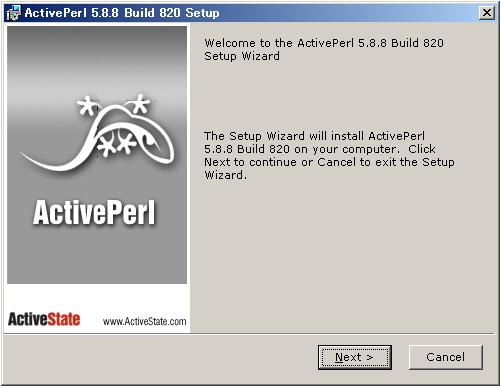
(3) Click
the Next button and follow the messages sequentially displayed for
installation.
For
details during installation, confirm the contents on the ActiveState Web site.
http://www.activestate.com/Products/activeperl/
Note:
Setting for Location
Be sure to
install in the folder shown below.
C:\Perl\
When the window shown below opens, check that Location is under C: \Perl\.
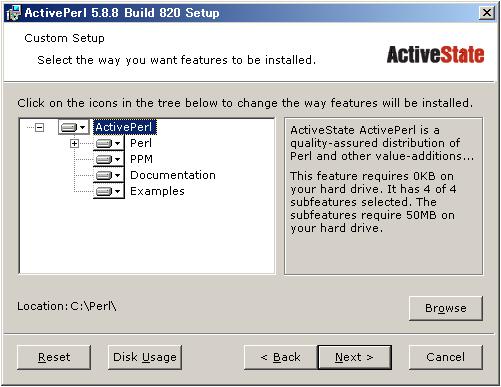
(4) At the
end of installation, the window shown below will open. Click the Finish button
to complete the installation.
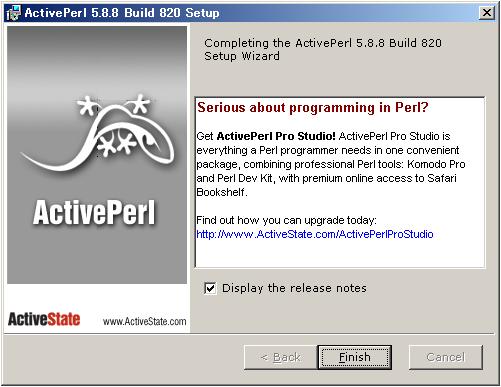
Step 4: Installing the files shown in "3. Files provided with the CD-ROM."
Create
a folder C: \web and copy all files and folders in \BZR-26\web to C: \web.
Step 5: Restarting the Apache HTTP server
(1)
To reflect the settings, restart the Apache HTTP server.
(2)
Select Start, Programs, Apache HTTP Server 2.2, Control Apache Server, then
Restart.
Step 6: Setting authorized access by user and password
For access
restrictions with BZR-26, make the settings below.
(These
settings should be made as required.)
(1)
Editing the setting file
Edit
the file below.
C:\Program Files\Apache Software
Foundation\Apache2.2\conf\httpd.conf
The
following lines in this file are to be edited.
Lines
#226–232
|
#
# Controls who can get stuff from this server.
#
Order allow,deny
Allow from all </Directory> |
¯ Add script to the above lines as shown
below.
|
#
# Controls who can get stuff from this server.
#
Order allow,deny
Allow from all
AuthUserfile C:/password
AuthName "Please Input User and Password."
AuthType Basic
require valid-user </Directory> |
(2)
Setting the password
Activate the command prompt and set your user name and password.
Select Start, Programs, Accessories, then Command Prompt.
Setting
example of user name:webuser and password:sonyrouter:
|
> c: > cd C:\Program\Files\Apache Software
Foundation\Apache2.2\bin > htpasswd -c c:\password webuser ¬Enter your user name. Automatically using MD5 format. New password: **********
¬Enter the password. Re-type new password: ********** ¬Enter the password again. Adding password for user webuser Entered
password is shown by *. > exit |
(3)
Restarting the HTTP server
To reflect the settings, restart the Apache HTTP
server.
Select Start, Programs, Apache HTTP Server 2.2, Control Apache Server, and Restart.
5. For Activating BZR-26
Activate BZR-26 with the procedures below.
(1) Activate Internet Explorer 6.
(2) Enter http://127.0.0.1 for Address then press the Enter key.
The Web setting window will open.
For how to make settings in this window, refer to Help for the Web setting screen of the IXS-6600/6700.
Also refer to "2-4.Web Settings" in the System Setup Manual for the IXS-6600/6700.
6. Trademark Information
· Internet Explorer and Windows are either registered trademarks or trademarks of Microsoft Corporation in the United States and/or other countries.
· Apache HTTP Server is either a registered trademark or trademark of Apache Software Foundation.
· ActivePerl is either a registered trademark or trademark of ActiveState Software Inc.
· Other system names and product names are generally either trademarks or registered trademarks of the companies that developed them. TM or the ® mark is not expressed in this manual.