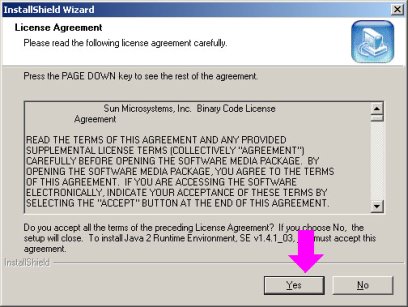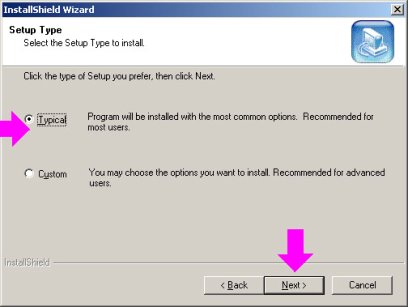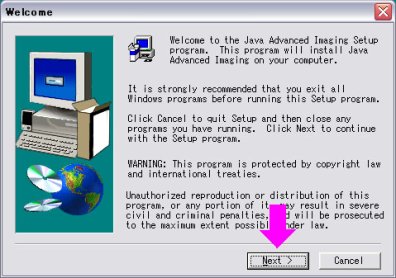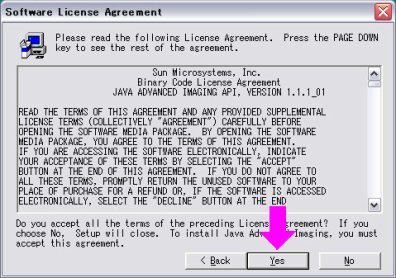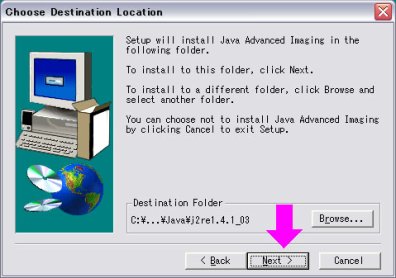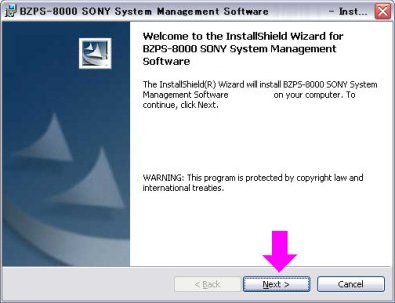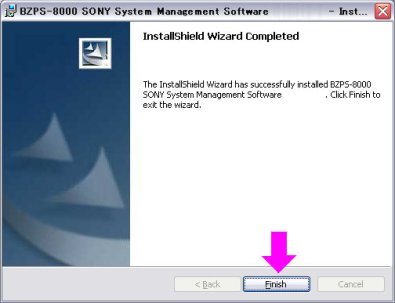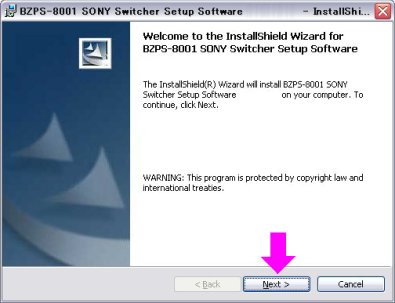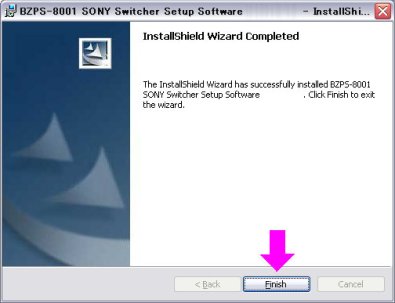To install System Manager for the first time, install the following four items of software in this sequence.
Installing the JRE (Java Runtime Environment)
- Insert the CD-ROM holding the BZPS-8000 software into the computer's disc drive.
- Open the Client folder within the CD-ROM, and double-click "j2re-1_5_0_12-windows-i586-i.exe."
The InstallShield Wizard dialog box opens, and the License Agreement window appears.
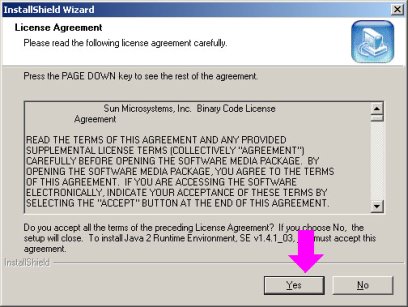
- If you agree with the license terms, click the Yes button.
The window now shows the Setup Type.
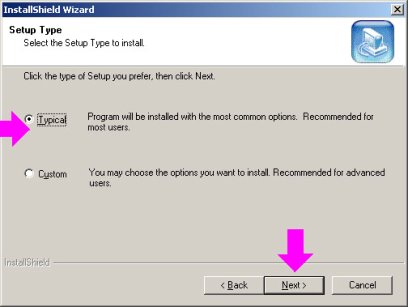
- Select Typical, and click the Next button.
This carries out the installation.
Installing the JAI (Java Advanced Imaging)
- Insert the CD-ROM holding the BZPS-8000 software into the computer's disc drive.
(If installing immediately after JRE (Java Runtime Environment), start from step 2.)
- Open the Client folder within the CD-ROM, and double-click "jai-1_1_2_01-lib-windows-i586-jre.exe."
The Welcome dialog box appears.
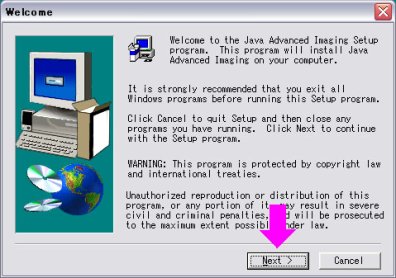
- Click the Next button.
The window now shows the Software License Agreement.
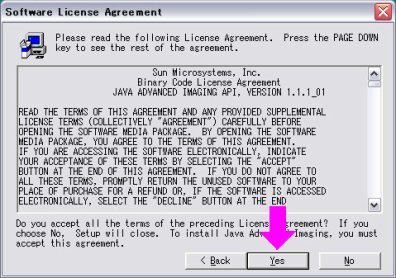
- If you agree with the license terms, click the Yes button.
The window now shows Choose Destination Location.
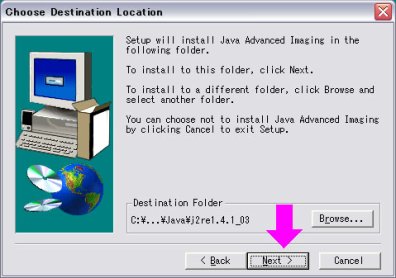
- Confirm the folder where JAI (Java Advanced Imaging) is to be installed.
By default, the folder in which JRE (Java Runtime Environment) is installed is selected.
Note
Do not change the installation location. Parts of System Manager may cease to function.
- Click the Next button.
This carries out the installation.
Installing the BZPS-8000 software
- Insert the CD-ROM holding the BZPS-8000 software into the computer's disc drive.
(If installing immediately after JAI (Java Advanced Imaging), start from step 2.)
- Open the Client folder within the CD-ROM, and double-click "setup8000.exe."
The BZPS-8000 SONY System Management Software dialog box appears.
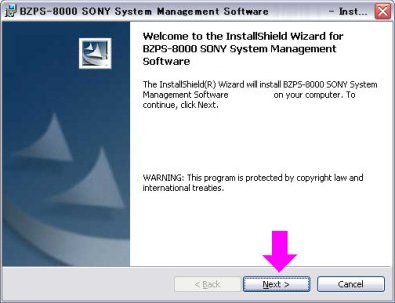
- Click the Next button.
This carries out the installation.
When the installation is completed, the Finish button becomes active.
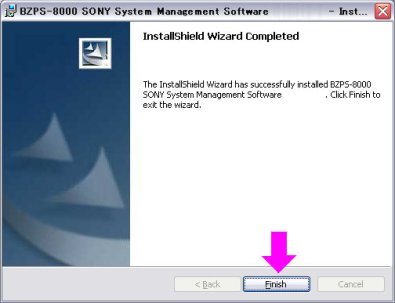
- Click the Finish button to end the installation.
Installing the BZPS-8001 software
- Insert the CD-ROM holding the BZPS-8001 software into the computer's disc drive.
- Double-click "setup8001.exe" within the CD-ROM.
The BZPS-8001 SONY Switcher Setup Software dialog box appears.
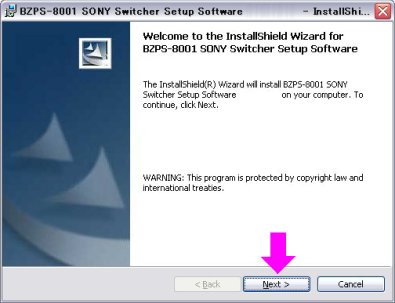
- Click the Next button.
This carries out the installation.
When the installation is completed, the Finish button becomes active.
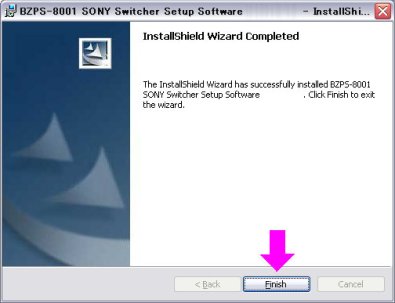
- Click the Finish button to end the installation.