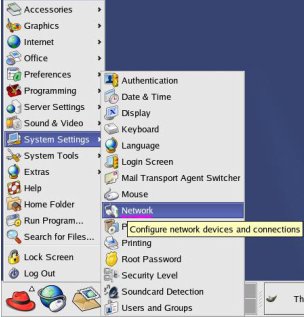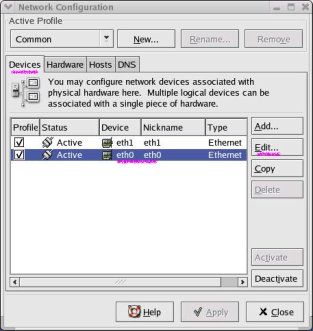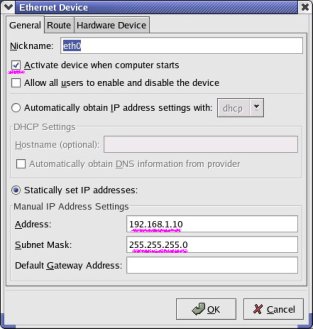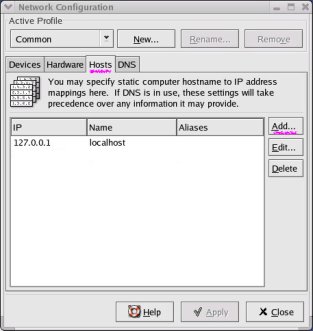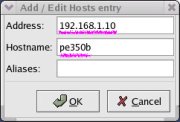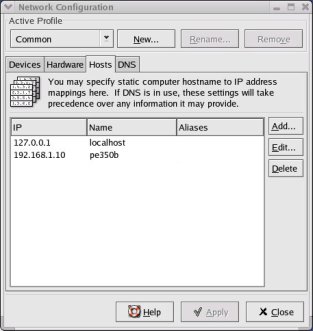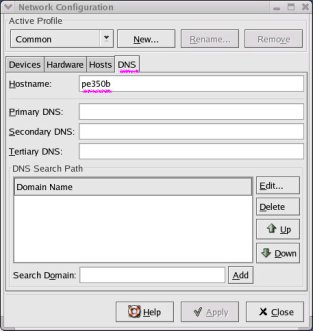Setting Up Red Hat Linux
Proceed as follows.
- Log in as root.
Wnen GUI has not started, type "startx".
- Click the main menu icon (Red Hat) at the lower left of the screen, and
select System Settings, Network.
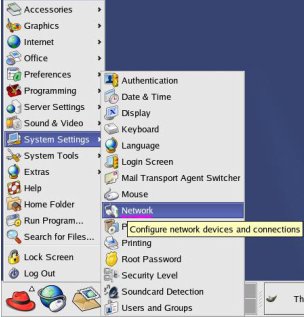
The Network Configuration dialog box appears.
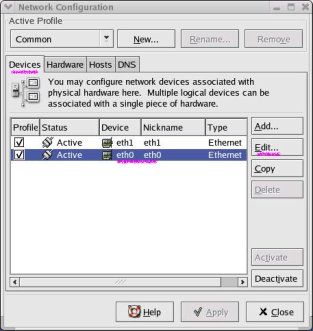
- In the Devices tab, select "eth0" from the list of devices, and click
the Edit button.
The Ethernet Device dialog box appears.
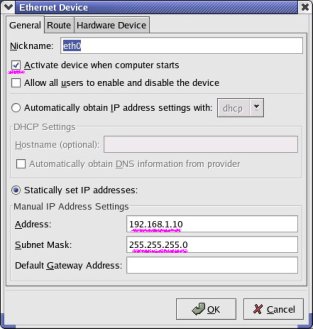
- Enter the IP address in the Address box, and the subnet mask in the Subnet
Mask box.
- Click the OK button, to close the dialog box.
- Click the Hosts tab.
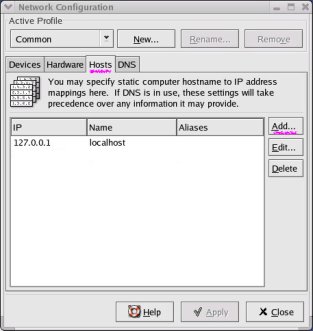
- Click the Add button.
The Add/Edit Hosts entry dialog box appears.
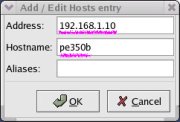
- Enter the IP address in the Address box, and host name in the Hostname
box.
- Click the OK button, to close the dialog box.
This adds the host you entered to the list.
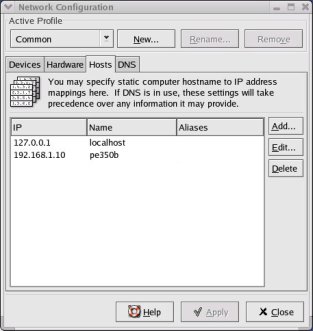
- Click the DNS tab.
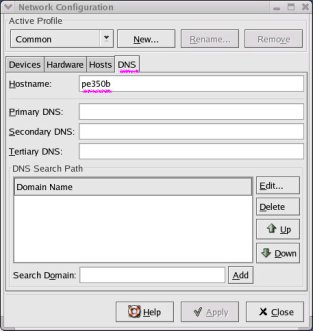
- Enter the hostname in the Hostname box.
- Click the Apply button.
- Click the Close button, to close the dialog box.
- Click the main menu icon (Red Hat) at the lower left of the screen, and
select Log Out.

- Select Restart the computer.