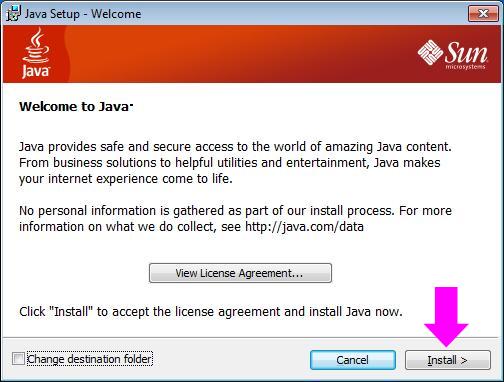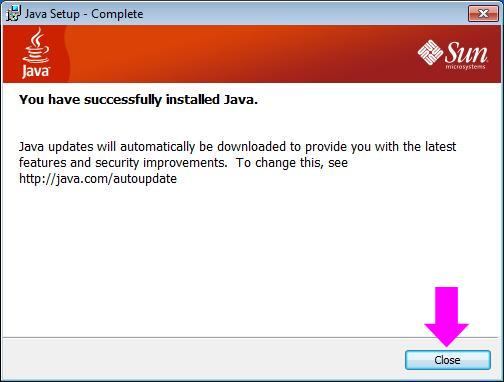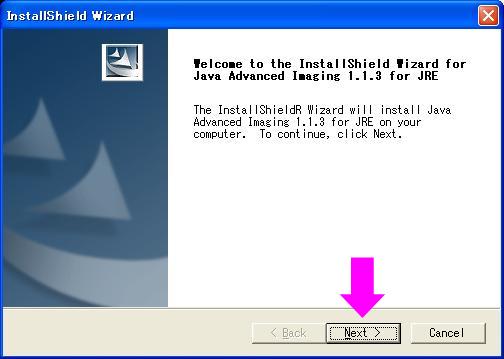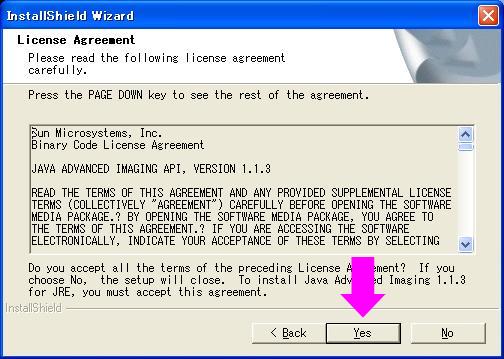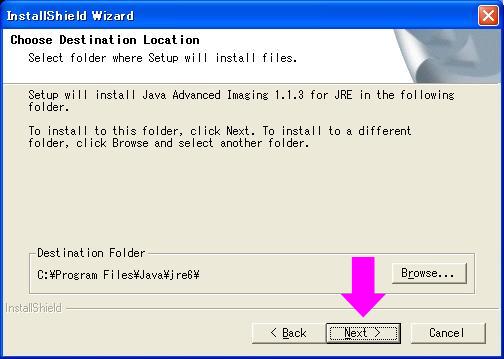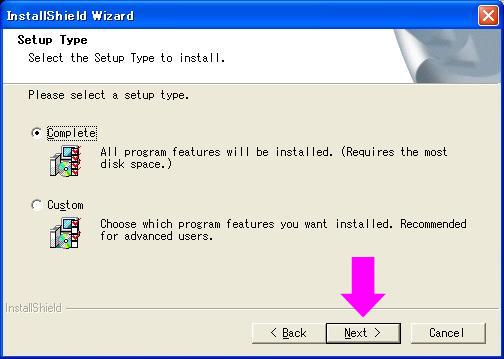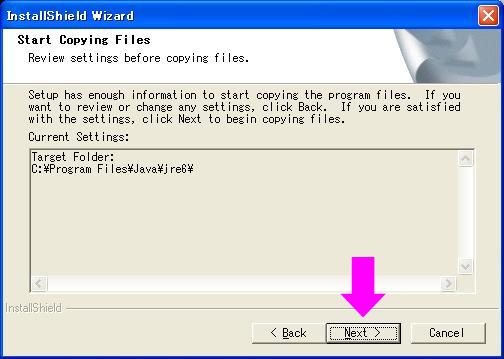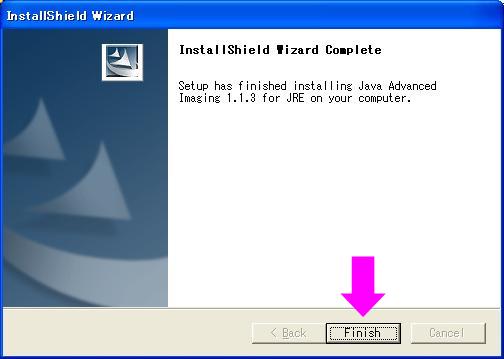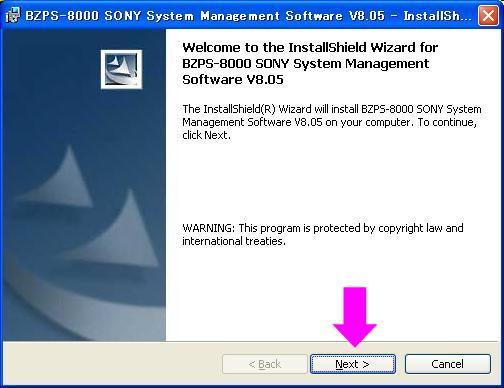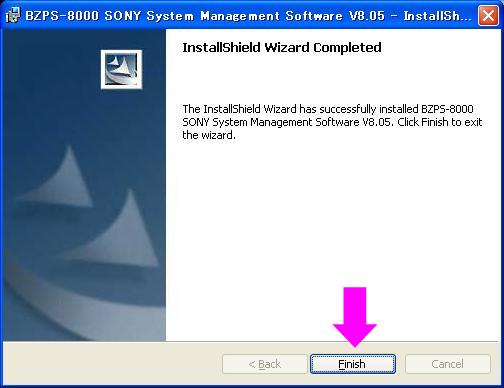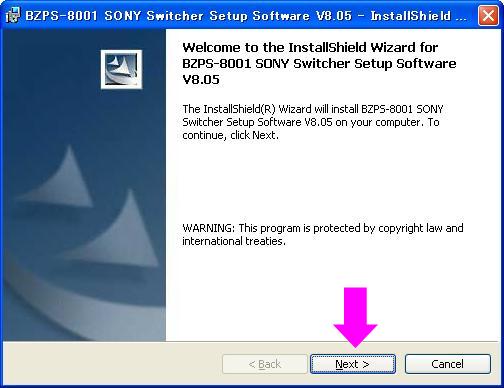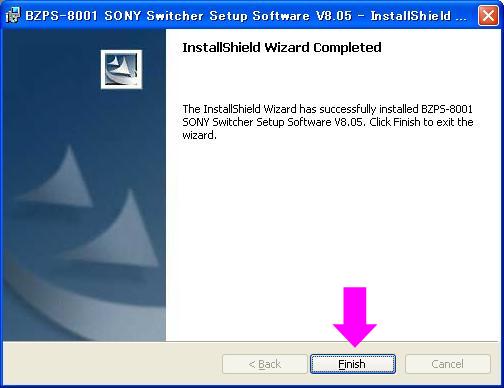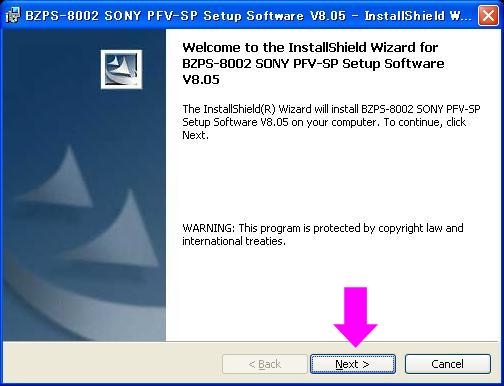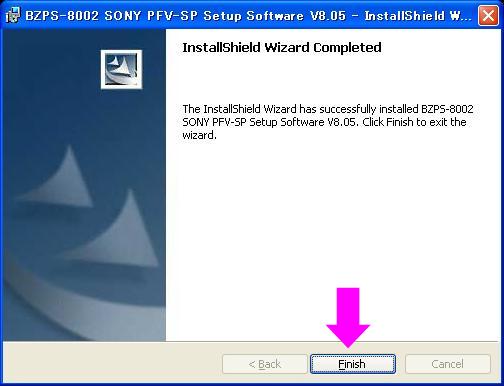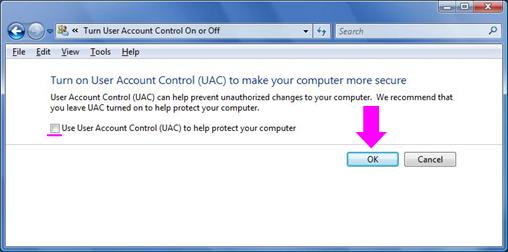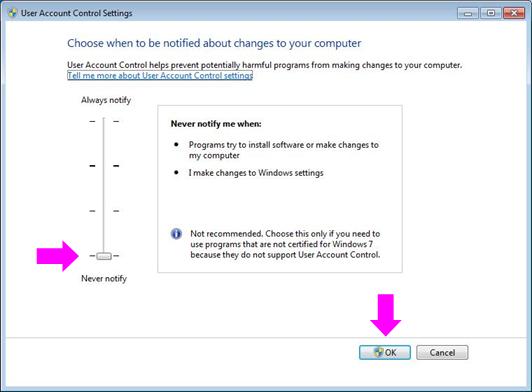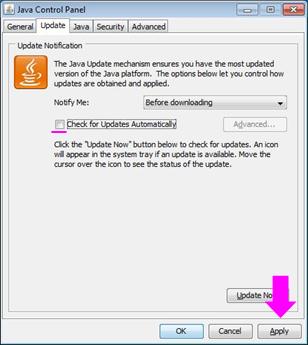To install System Manager for the first time, install the following five items of software in this sequence.
You can further install the BZPS-8001 Switcher Setup Software (option) and the BZPS-8002 PFV-SP Setup Software (option) as required.
Notes
When you install the software on the client PC, you must make the following settings.
Installing the JRE (Java Runtime Environment)
- Insert the CD-ROM holding the BZPS-8000 software into the computer's disc drive.
- Open the Client folder within the CD-ROM, and double-click "jre-6u43-windows-i586.exe."
The Java Setup dialog box opens, and the License Agreement window appears.
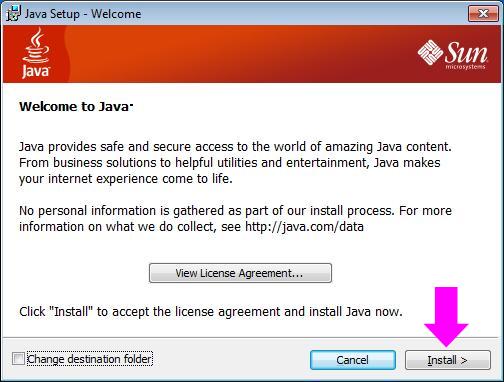
- If you agree with the license terms, click the Install button.
This carries out the installation.
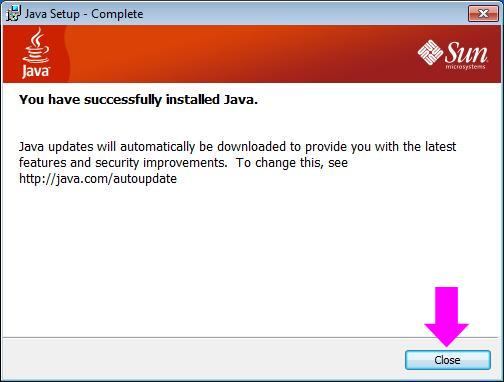
- Click the Close button, to close the dialog box.
Installing the JAI (Java Advanced Imaging)
- Insert the CD-ROM holding the BZPS-8000 software into the computer's disc drive.
(If installing immediately after JRE (Java Runtime Environment), start from step 2.)
- Open the Client folder within the CD-ROM, and double-click "jai-1_1_3-lib-windows-i586-jre.exe."
The InstallShield Wizard dialog box appears.
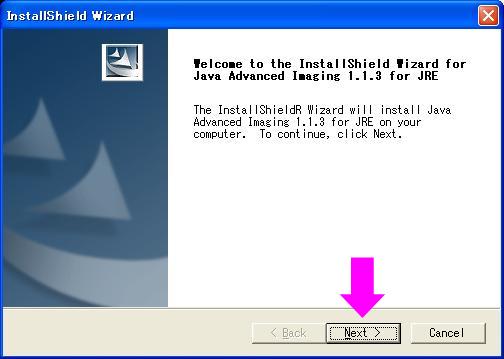
- Click the Next button.
The window now shows the License Agreement.
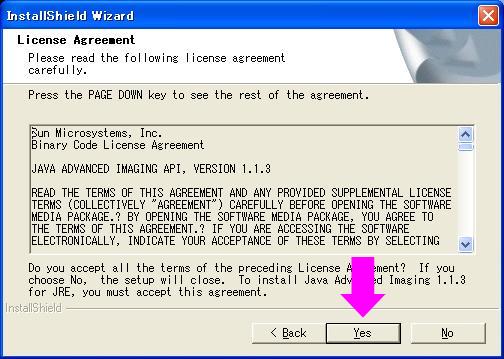
- If you agree with the license terms, click the Yes button.
The window now shows Choose Destination Location.
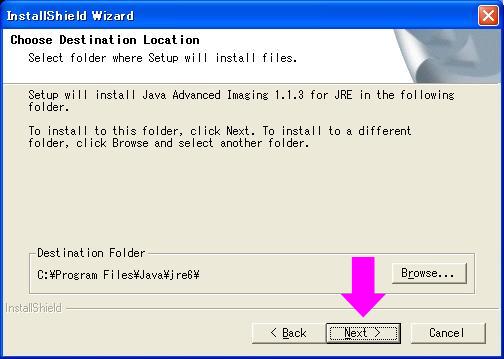
- Confirm the folder where JAI (Java Advanced Imaging) is to be installed.
By default, the folder in which JRE (Java Runtime Environment) is installed is selected.
Note
Do not change the installation location. Parts of System Manager may cease to function.
- Click the Next button.
The window now shows Setup Type.
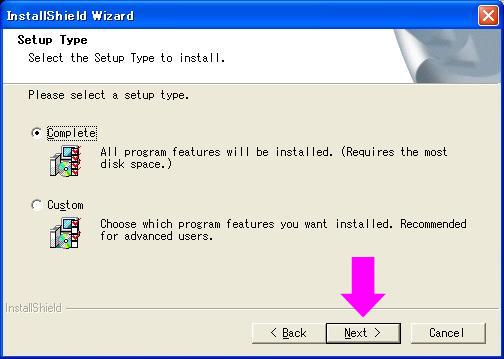
- Select the Complete button, and click the Next button.
The window now shows Start Copying Files.
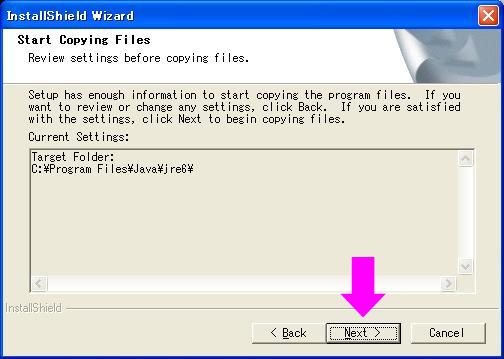
- Click the Next button.
This carries out the installation.
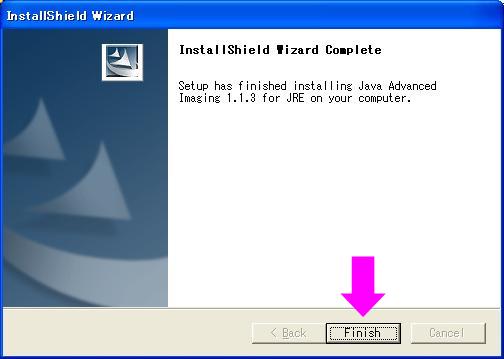
- Click the Finish button, to close the dialog box.
Installing the BZPS-8000 software
- Insert the CD-ROM holding the BZPS-8000 software into the computer's disc drive.
(If installing immediately after JAI (Java Advanced Imaging), start from step 2.)
- Open the Client folder within the CD-ROM, and double-click "setup8000.exe."
The BZPS-8000 SONY System Management Software dialog box appears.
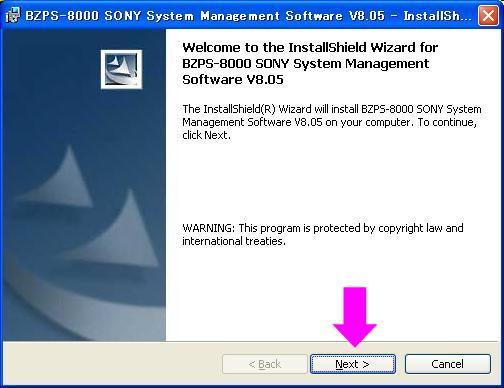
- Click the Next button.
This carries out the installation.
When the installation is completed, the Finish button becomes active.
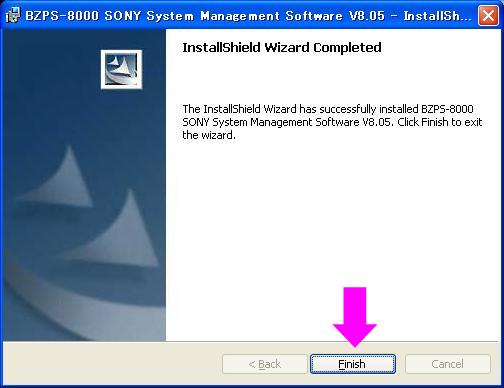
- Click the Finish button to end the installation.
Installing the BZPS-8001 software
- Insert the CD-ROM holding the BZPS-8001 software into the computer's disc drive.
- Double-click "setup8001.exe" within the CD-ROM.
The BZPS-8001 SONY Switcher Setup Software dialog box appears.
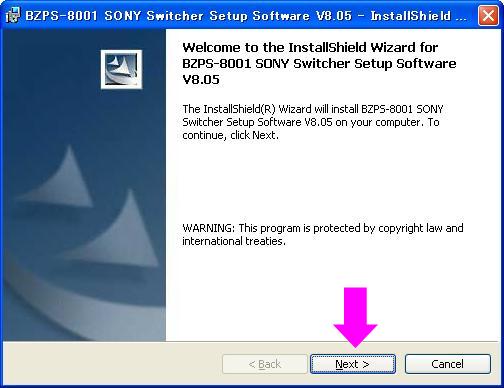
- Click the Next button.
This carries out the installation.
When the installation is completed, the Finish button becomes active.
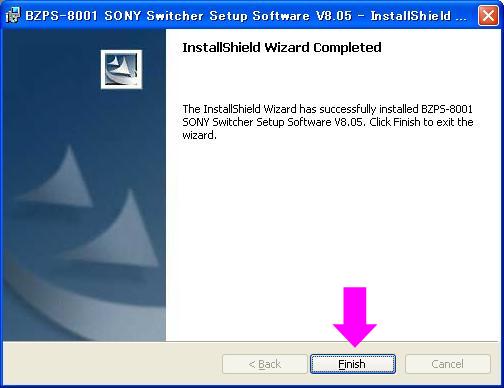
- Click the Finish button to end the installation.
Installing the BZPS-8002 software
- Insert the CD-ROM holding the BZPS-8002 software into the computer's disc drive.
- Double-click "setup8002.exe" within the CD-ROM.
The BZPS-8002 SONY Switcher Setup Software dialog box appears.
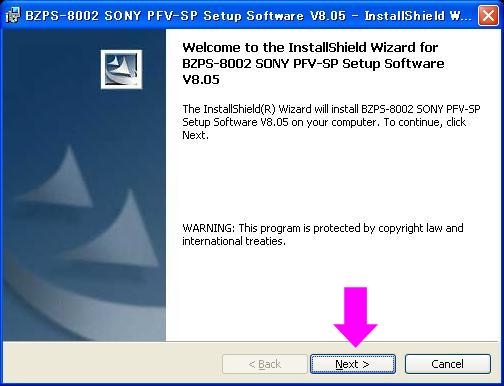
- Click the Next button.
This carries out the installation.
When the installation is completed, the Finish button becomes active.
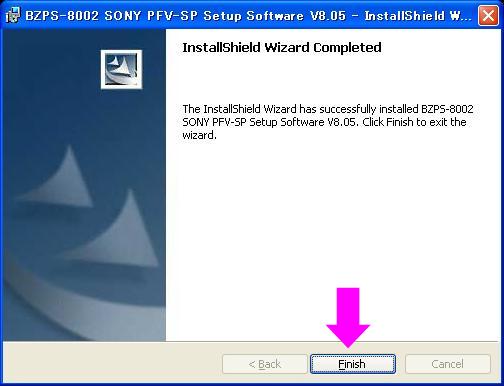
- Click the Finish button to end the installation.
Disabling the User Account Control (Later than the version of Window Vista�j
For Windows Vista
- Select the menus in the order of: Control Panel > User Accounts > Turn User Account Control On or Off (for the classic view).
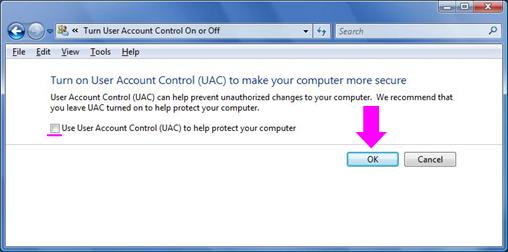
- Uncheck the item of "Use User Account Control (UAC) to help protect your computer".
- Click the OK button, to close the dialog box.
For Windows 7
- Select the menus in the order of: Control Panel > System and Security > Change User Account Control settings (for the classic view).
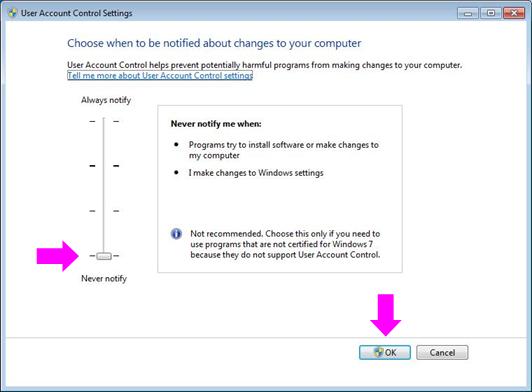
- Set the parametaer of the left side "Never notify".
- Click the OK button, to close the dialog box.
Disabling the Java Update function
- Select the menus in the order of: Control Panel > Java (for the classic view).
- Click the Update tab.
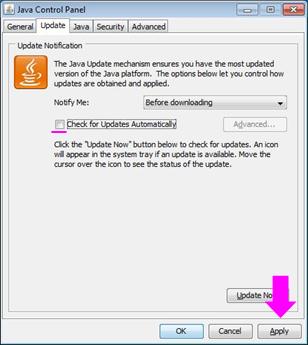
- Uncheck the item of "Check for Updates Automatically".
- Click the Apply button.
- Click the OK button, to close the dialog box.
Next, set the IP address.