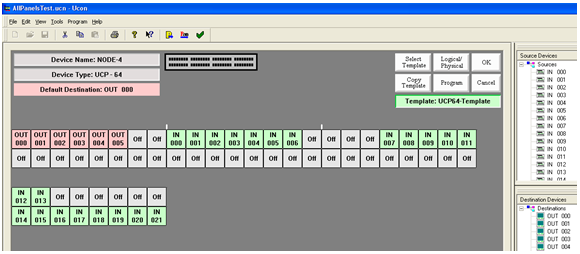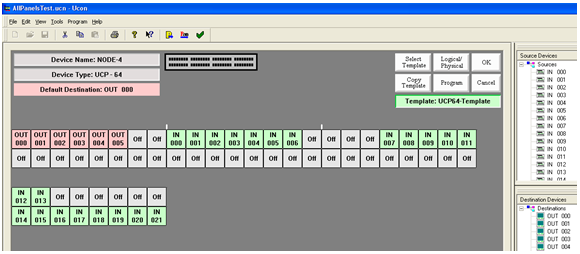Assigning a Destination Button
- Manually Assign Each Button.
- Place the mouse curser over a Destination in the Destination Device window.
- Press and hold down the left mouse button. Drag the Destination and drop it on one of the gray keys on the panel layout.
- Release the button when the mouse is hovering over the button that you want to assign to be a Destination button. The destination name will appear on the button in Light Red.
- Repeat this for each button that you want to assign to be a Destination button.
- Semi-Automatically Assign Destination Buttons.
- Assign the first destination button as described in the Manually Assign Each Button Section.
- Now that you have assigned the first button, each Destination that you single click on in the Destination Device window will be assigned [in sequence] on the panel layout.
- To repeat this sequence on a different part of the panel, simply start by assigning a button manually. From that point forward, the semi-automatic operation will begin on the panel layout.