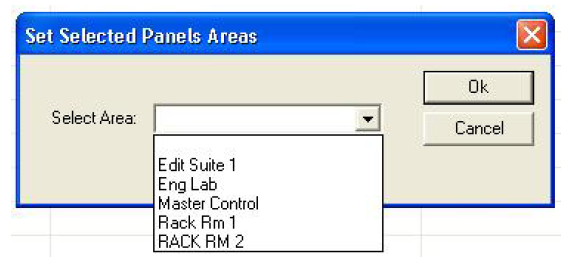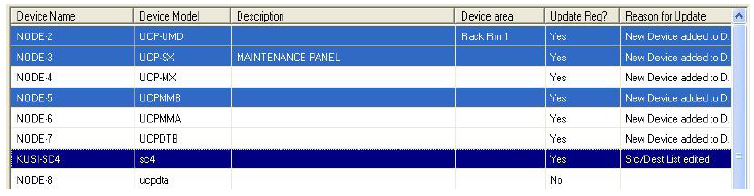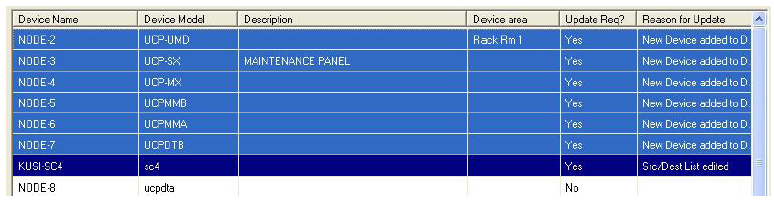Set Selected Panels Area
This button is used for adding areas to devices, similar to the step above in Programming Panels by Area. The devices are selected in individual, random order or as a group of devices that are selected in order. When the button is pressed it will open a window with a drop down menu as shown in the following figure.
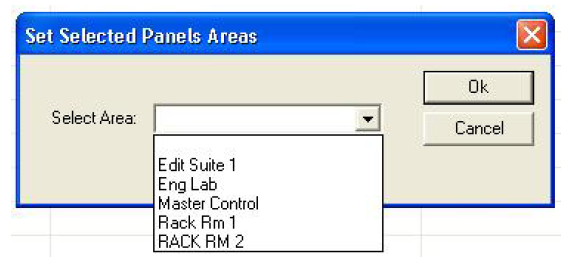
- To select individual devices that are not in order, hold down the ‘Ctrl’ button on the keyboard and then click the left mouse button on the first device in the group to be selected.
- While still holding down the ‘Ctrl’ button, next click on each device that is to be in the group of selected items to assign the area to. The following figure is an example of how this might look.
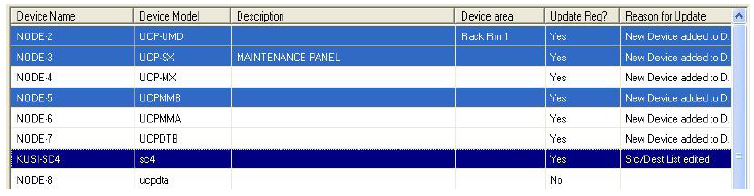
- Click the ‘OK’ button and all the selected devices will be assigned that area and will appear as such in the ‘Device Area’ column.
- To select items that are in order, hold down the ‘Shift’ button on the keyboard and then click the left mouse button on the first device in the list to be selected.
- While still holding down the ‘Shift’ button, next click on the last item in the list of devices to be selected and it will highlight the entire group. The following figure is an example of how this might look.
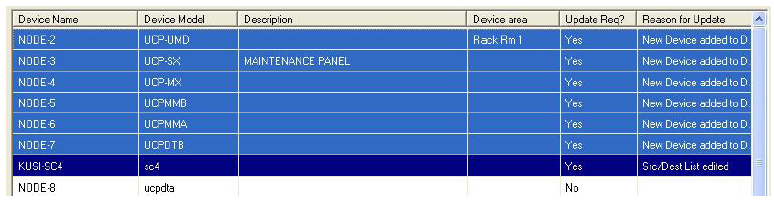
- Click the ‘OK’ button and all the selected devices will be assigned that area and will appear as such in the ‘Device Area’ column.