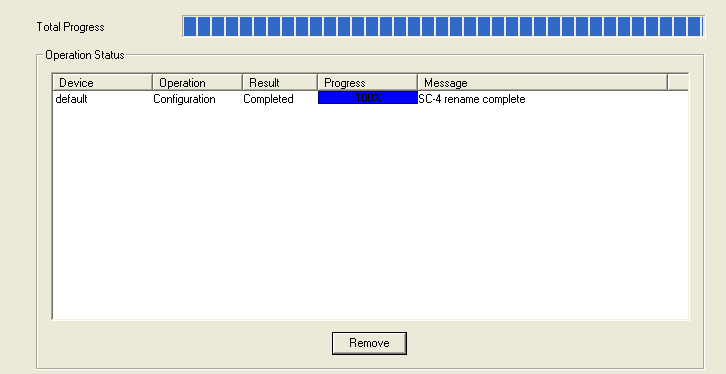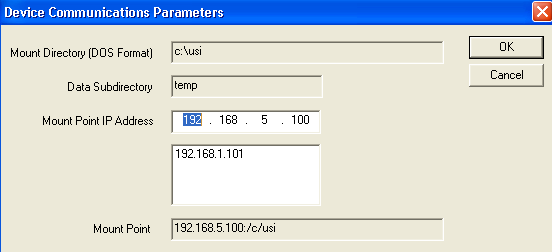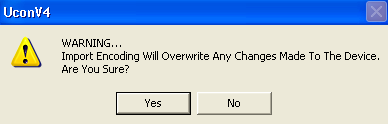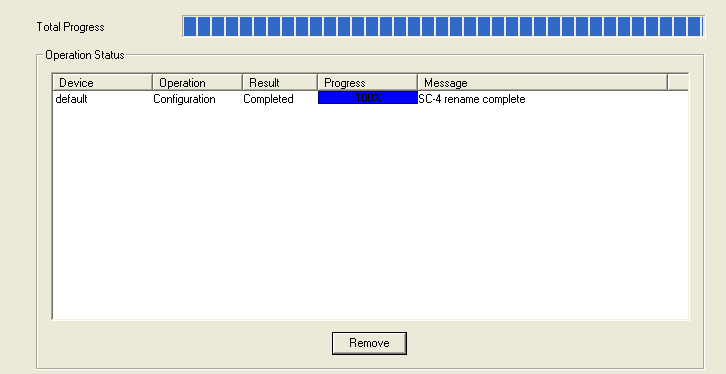Retrieving Config from Controller
This option allows the user to pull all the data from the active controller card and have it populate all the tables in the UCONV4 application. This includes mapping tables, tie line tables, salvos, serial ports, sources and destinations. This can be used to see what is programmed in the controller. It can also be used to bring in a system that may only require a few changes rather than hand generating the entire datastore from scratch. Note: This will overwrite all data that is in the active datastore that is being used to retrieve the data. Make sure to backup the active datastore by using the ‘Backup Datastore’ option from the file menu as discussed in chapter one of this guide.
- In order for the retrieval of the configuration to be successful, the SC4/400 must be connected on the main system screen of UCONV4. Verify that this is the case and that there is not a red box around the SC4/400 icon.
- Launch the NFS Server application, if it is not already running. If it is not already a shortcut on the desktop, then click on the ‘Start’ item in the lower left corner of the computer and then go to ‘Programs’ and it will be listed as ‘ProNFS’.
- Make sure the mount point for transferring data is set to the computers IP Address. To do this, click on the top menu item in UCONV4 called ‘Program’ and then select the item called ‘Setup Transfer Parameters’. Enter the IP address of the computer in the ‘Mount IP Address’ line.
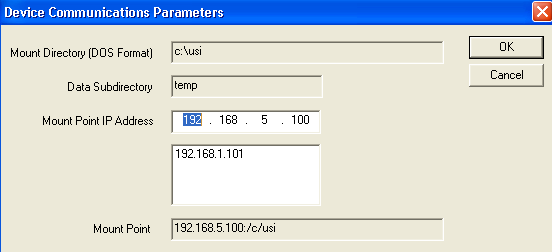
- Right click on the SC4/400 icon on the system screen and select ‘Import Encoding’. The following warning box will appear. Click ‘Yes’ if you are sure.
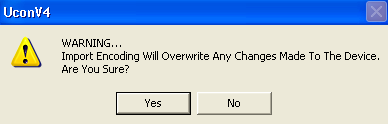
- Click on the ‘Program’ tab at the bottom of the screen to see the programming progress that was made. Any errors as well as successes will be noted in the message window.