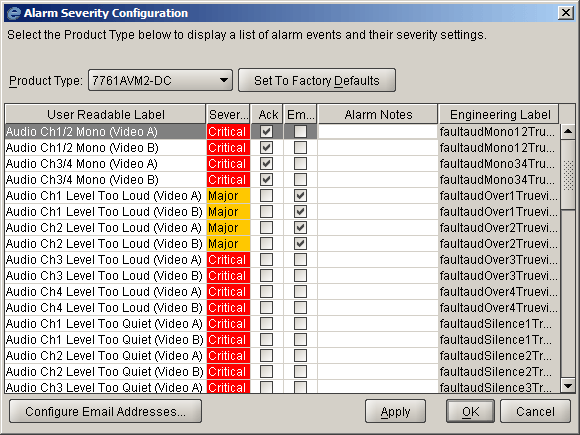
The Alarm Severity Configuration dialog provides a means of custom tailoring each alarm event to meet the requirements of your installation. The hardware devices connected to your network generate alarm events, also known as “TRAPS”. These traps are received by the VistaLINK™ PRO Server and stored in VistaLINK™ PRO's alarm database. The alarm properties determine if, when and how VistaLINK™ PRO clients are informed of these alarm events.
Upon installation, VistaLINK™ PRO comes configured with all alarms set to their highest severity setting (critical). You should review these settings as soon as possible to ensure that they are setup correctly for your broadcast center.
VistaLINK™ PRO provides five severity level options. The following is a list of severities and their description:
Critical
- The highest level of severity that can be set for an alarm. This
severity setting should be used for alarm events that are critical in
nature and require immediate attention. All critical alarms will
be shown in red.
Major
- This setting is of a lesser importance than the Critical alarm setting
above. This setting should be used for alarm events that are still
important in nature but can be looked at after all critical alarm events
have been acknowledged. All major alarms will be shown in orange.
Minor
- This setting is of a lesser importance than both the Critical and Major
alarm settings above. All minor alarms will be displayed in yellow.
Warning
- This setting is the lowest severity that can be assigned to an alarm
event and still generate an operator alert in the Device View. Use
this setting for alarms that are of lowest importance. All warning
alarms will be displayed in dark gray.
None - This setting will cause the alarm event to be ignored. Alarms with this setting can still be acknowledged but do not generate an operator alert in the Device View. All alarms of this type will not have a color associated to them.
To view or modify alarm properties:
Select Alarm -> Configure Alarms or right click a hardware device in the Navigation Tree and select the Configure Alarms... option. The Alarm Severity Configuration dialog box will appear displaying the User Label, Severity, Auto-acknowledge, Email and Alarm Note settings for all "TRAPS" of the product type selected. Severities other than "None" will be color-keyed to the severity setting.
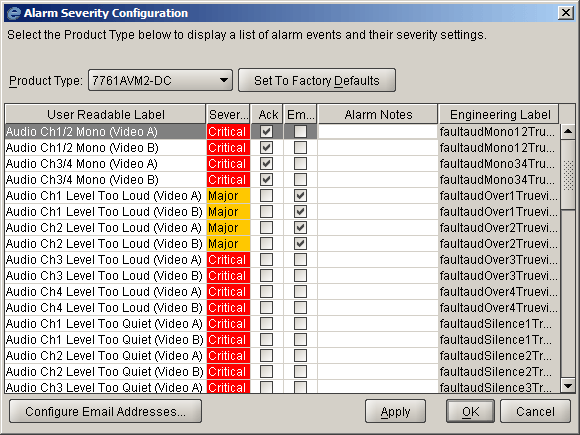
When you have completed making changes select either the OK or Apply button. Below is a list of the columns that can be modified and their meanings:
User Readable Label
This is a friendly version of the engineering label. This is the text that will be shown in the Description column of the Alarm View Window displays.
Severity
This setting determines the severity of the alarm event. When the event occurs and is reported to the Clients the Navigation Tree indication and the Alarm View Description column background color will match the severity color level set in this dialog. For more information, see Alarm Indication.
Ack
If this option is checked, the alarm event will automatically be marked as acknowledged at the time it is stored in the alarm database. Having an event marked as acknowledged means that an operator has seen the alarm and knows that there is a problem. See Acknowledging and correcting alarms for more information about this setting.
This setting will cause an email to be dispatched to a list of recipients describing the alarm condition. (see Configuring the Email Alert System)
Alarm Notes
Alarm notes are additional pieces of information that can help the operator diagnose a problem. These notes will be displayed in the Alarm Notes section of the Alarm View for each alarm of this type that is logged by the system.
You can clear all changes you have made to a product by first ensuring the correct product is selected in the product type drop-down and selecting the Set to Factory Defaults button. A confirmation box will appear asking you to verify the operation. A Set to Factory Defaults operation will reset all severity settings back to critical and clear the auto acknowledge and email flags. The User Readable Label and Alarm Notes will not be reset by this operation.
Programming each alarm event for every product can be a tedious task. To ease this process you can perform bulk apply and clear operations. First, select the alarm events that you want to modify. This can be done either by holding down the control (Ctrl) key and highlighting each alarm event individually, or by selecting one alarm event, holding down the shift key and selecting a second alarm event. All events that lie in between the first and second selections will be highlighted.
Once you have selected the events, click the right mouse button while the mouse pointer is over top of any one of the selected items. This will display a pop-up menu with the following items:
Enable Autoack
Enable Email
Set Severity - The Set Severity menu item has a sub-menu that will pop-up when the mouse is hovered over the menu item text. The sub-menu contains all severity option settings
Clear Autoack
Clear Email
Clear Alarm notes
Selecting any one of these items will apply the operation to all selected alarm events the same as if you had performed the action on one item.