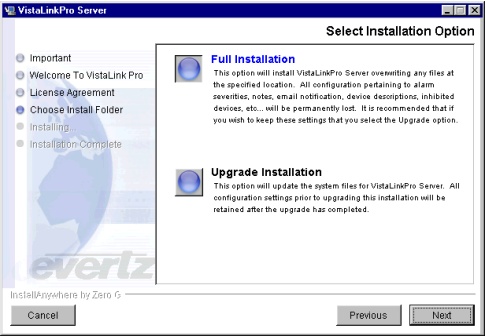
If you are installing VistaLINK™ PRO Server and Client on the same PC:
Note – the trial version of VistaLINK™ PRO will only operate for 30 days from the day of installation, unless a License Key has been activated.
License Keys are provided only when the end user purchases the Network Management Software (NMS) VLPRO Client License.
For a License Key,
please contact your Evertz representative.
Install a “Full” version, which will over-right all configuration settings on existing VistaLINK™ PRO installations
Install an “Upgrade”
version, which will update the current installation with the newest VistaLINK™
PRO features but without over-writing existing VistaLINK™ PRO settings.
Note: If the VLPRO installation program does not detect a previous
version of VistaLINK™ PRO in the chosen installation folder, the "Full/Upgrade" selection screen
will not be presented to the user as the installer will default to a "Full" installation.
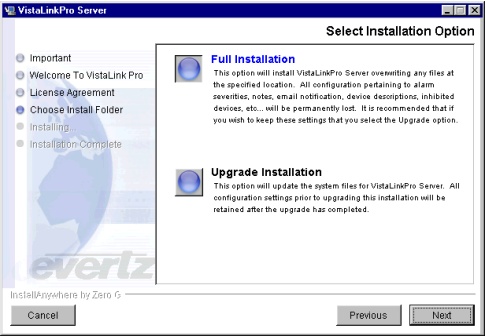
During the Client installation you will be prompted
to select which type of client application to install. Select the Standard
Client, Monitor Client, AutoConfig Client or the Graphics Client.
Repeat steps 3. and 4. for all desired client type application installs.
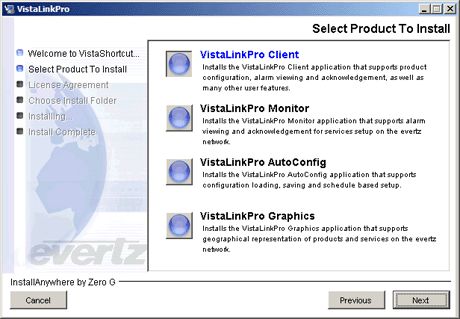
If you are installing VistaLINK™ PRO Server and Client on separate PCs:
Installing VistaLINK™ PRO – Configuration Only Version
Note: VLPRO-C is an indication of a standalone version of VistaLink PRO. VLPRO-C versions do not connect to a running server and are limited to module configuration only. No fault TRAP alarming or database dependant features are available.
Activating a VistaLINKTM PRO Client License
The Demo/Trial version of VistaLINK™ PRO will
only allow 1 active general client and 2 active PLUS client connections
and only operate for 30 days from the day of installation. To increase
the amount of client connections allowed or to remove the 30 day trial
limitation a valid VistaLinkPRO
client license key must be activated via the VistaLinkPRO
Server.
Client license keys are provided only when the end user purchases the full VistaLink PRO Monitoring and Control Software package. For a client license key, please contact your Evertz representative.
To Activate a Client License Key:
Copy the supplied client license key to the hard disk drive of the PC running the VistaLink PRO Server application.
From the VistaLink PRO Server application select Help -> Activate License.
The Locate Activation File dialog will open. Browse to and select the license file copied in step 1.
Click Open to activate the license file.
Note: To update or change existing client license information repeat the process outlined above. New client license keys that are activated will replace all existing license information.
The Logon window will appear shortly after you run the software. The purpose of this window is to authenticate the user before access is given to the configuration and alarm logs, as well as provide user audit tracking when an alarm is acknowledged.
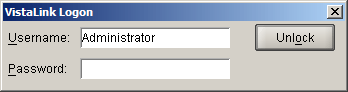
VistaLINK™ PRO Server is installed with a factory default logon account of "Administrator" with no assigned password.
Note for System Administrators
It is the responsibility of the Administrator of VistaLINK™ PRO to change the password of the factory default 'administrator' logon as soon as possible to avoid unwanted tampering.
It is recommended that the system administrator assign a password to the "Administrator" account upon first logon (see User Permissions)