(See "Checking the Server MAC Address.")
To install System Manager on the server, proceed as follows.
- Log in as root.
Wnen GUI has not started, type "startx".
- Insert the CD-ROM holding the BZPS-8000 software into the computer's disc
drive.
After a few seconds, the CD-ROM icon appears on the computer desktop.
- Click the main menu icon (Red Hat) at the lower left of the screen, and
select System Tools, Terminal.
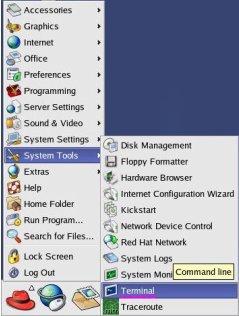
The terminal window opens.
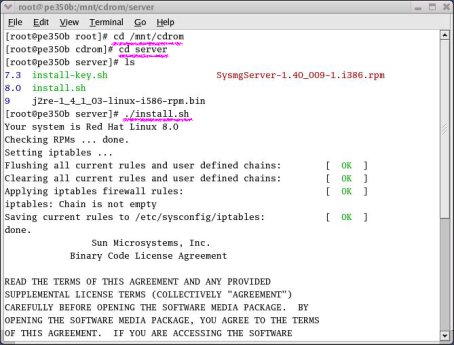
- After the command prompt, enter "cd /mnt/cdrom," and press the Enter key.
However, if the operating system of your computer is Red Hat Enterprise Linux ES4, enter �gcd /media/cdrom,�h and press the Enter key.
This changes to the CD-ROM directory.
- After the command prompt, enter "cd server," and press the Enter key.
This changes to the server directory within the CD-ROM.
- After the command prompt, enter "./install.sh," and press the Enter key.
- If you are installing the BZPS-8000 software for the first time, a
Java License Agreement appears.
To page through the document
Press the space bar.
- If you are upgrading the BZPS-8000 software, System Manager is installed.
(The Java installation is skipped.)
Skip to step 8.
- If you are installing the BZPS-8000 software for the first time, a
Java License Agreement appears.
- If you agree with the license terms, enter "yes," and press the Enter
key.
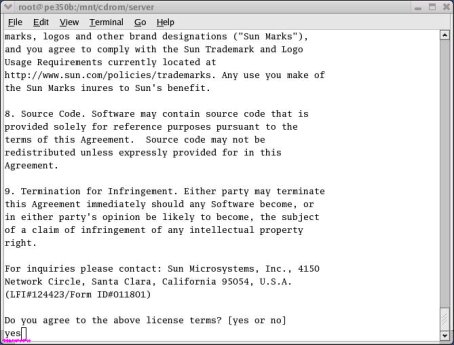
After the Java installation, System Manager is installed.
- Enter the installation key for the software to be installed (16 characters).
To enter the installation key
- After the command prompt, enter "./install-key.sh nnnn" (nnnn: "8000," "8001," or "8002"), and press the Enter key.
- After "Install Key:" enter the following installation key, and press
the Enter key.
- In step i, if you entered "8000" for nnnn: the BZPS-8000 installation key
- In step i, if you entered "8001" for nnnn: the BZPS-8001 installation key
- In step i, if you entered "8002" for nnnn: the BZPS-8002 installation
key
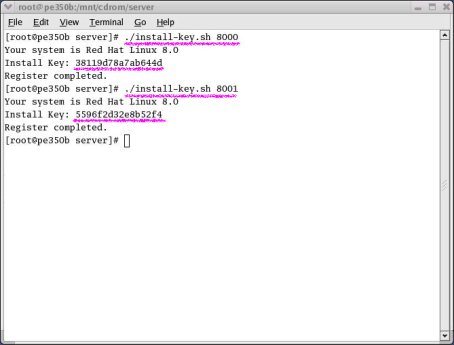
- Click the main menu icon (Red Hat) at the lower left of the screen, and
select Log Out.

- Select Restart the computer.
