(See "Checking the Server MAC Address.")
If System Manager Software is already installed, uninstall the software before install.
(See "Uninstalling System Manager on the Server.")
To install System Manager on the server, proceed as follows.
- Log in as root.
When GUI has not started, type "startx".
- Insert the CD-ROM holding the BZPS-8000 software into the computer's disc
drive.
After a few seconds, the CD-ROM icon appears on the computer desktop.
- Select the menus in the order of: Apprications > System Tools > Terminal.
The terminal window opens.
- After the command prompt, input "cd /media/BZPS-8000/server/", and press the Enter key.
- After the command prompt, input "sh ./install.sh", and press the Enter key.
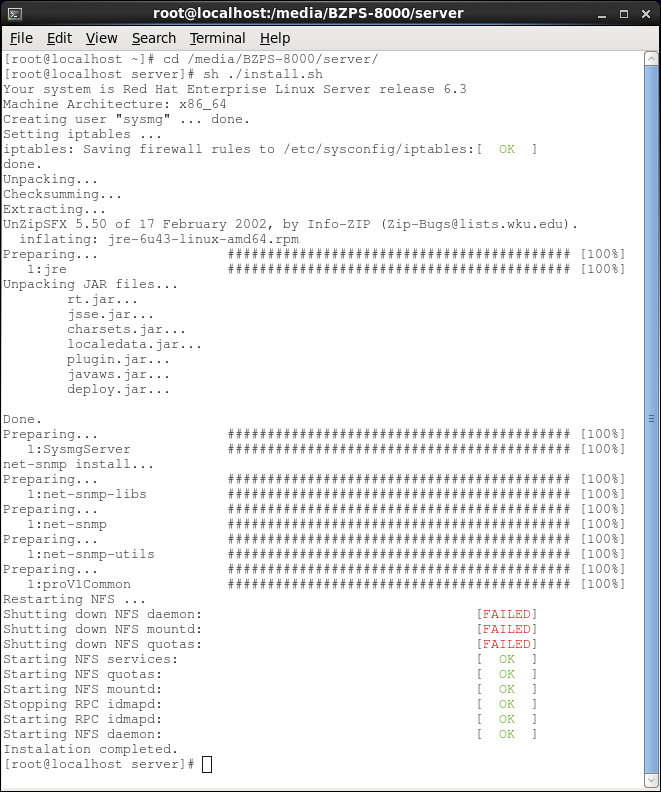
System Manager will be installed.
- After the command prompt, input "cd /usr/sysmg/", and press the Enter key.
- After the command prompt, input "sh ./install-key.sh nnnn"
(nnnn: "8000", "8001", or "8002"), and press the Enter key.
- For BZPS-8000 installation : nnnn = 8000.
- For BZPS-8001 installation : nnnn = 8001.
- For BZPS-8002 installation : nnnn = 8002.
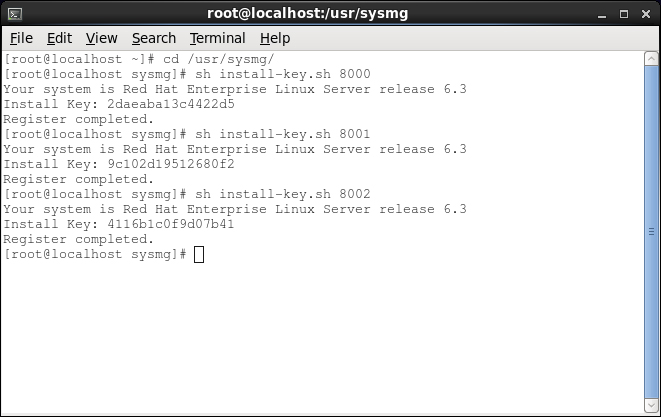
- Select the menus in the order of: System > Shut Down.
- Select Restart the computer.
