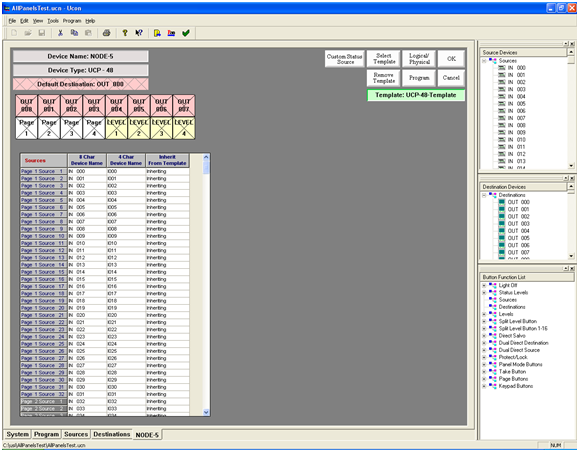Using the UCP-48 Panel Screen
The UCP-48 is a re-legendable button per source panel. By assigning sources to the page grid, the sources will show up in the panel on the assigned page. This allows the panel to support up to 20 pages of 32 sources each.
The first 16 buttons can be assigned to function as sources, destinations, levels, pages or most of the other functions available in the Button Function List.
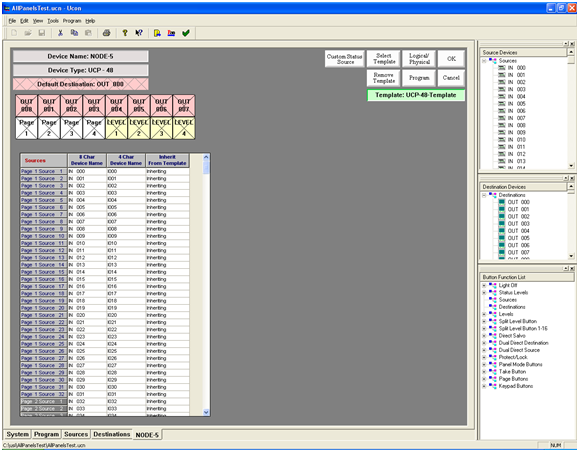
Assigning a Source Button:
- Manually Assign Each Button.
- Place the mouse curser over a Source in the Source Device window.
- Press and hold down the left mouse button. Drag the Source and drop it on one of the gray keys on the panel layout.
- Release the button when the mouse is hovering over the button that you want to assign to be a Source button. The source name will appear on the button in Green.
- Repeat this for each button that you want to assign to be a source button.
- Semi-Automatically Assign Source Buttons.
- Assign the first source button as described in the Manually Assign Each Button Section.
- Now that you have assigned the first button, each Source that you double click within the Source Device window will be assigned [in sequence] on the panel layout.
- To repeat this sequence on a different part of the panel, simply start by assigning a button manually. From that point forward, the semi-automatic operation will begin on the panel layout.
- Assign a group of buttons to the panel.
- Click a source to start the selection.
- Hold down the SHIFT key and select a second source.
- Now drag the selected sources onto the panel button layout or the panel page grid and let go of the button.
- The sources will be assigned in succession.
Assigning a Destination Button:
- Manually Assign Each Button.
- Place the mouse curser over a Destination in the Destination Device window.
- Press and hold down the left mouse button. Drag the Destination and drop it on one of the gray keys on the panel layout.
- Release the button when the mouse is hovering over the button that you want to assign to be a Destination button. The destination name will appear on the button in Green.
- Repeat this for each button that you want to assign to be a source pink.
- Semi-Automatically Assign Destination Buttons.
- Assign the first destination button as described in the Manually Assign Each Button Section.
- Now that you have assigned the first button, each Destination that you double click within the Destination Device window will be assigned [in sequence] on the panel layout.
- To repeat this sequence on a different part of the panel, simply start by assigning a button manually. From that point forward, the semi-automatic operation will begin on the panel layout.
- Assign a group of buttons to the panel.
- Click a destination in the Destination Device window to start the selection.
- Hold down the SHIFT (or CONTROL) key and select a second destination.
- Now drag the selected destinations onto the panel button layout or the panel page grid and let go of the button.
- The destinations will be assigned in succession.
Unassign a button:
- Move the mouse pointer over one of the buttons that you want to unassign.
- Click the right mouse button on the button you want to unassign.
Assign Multiple Sources or Destinations at one time:
- Click the first source or destination in the Source Device or Destination Device window.
- Hold down the SHIFT key and select the second source or destination.
- Drag the selected sources or destinations drop them on the buttons or on the page layout grid at the spot that you want to start assigning the buttons.
- The sources or destinations will be assigned in succession.
Assign a default destination to this panel:
- Single Destination Panel. (This will be used to assign a panel to a destination without using a dedicated button.)
- Left click on a destination and drag it to the Default Dest section of the screen.
- Let go of the button to drop the destination on the Default Dest.
Multiple destination buttons:
- Assign the destinations to the buttons by dragging and dropping the destination onto a button.
- Decide which destination you want to be the default.
- Drag that destination from the Destination Device section of the screen and drop it onto the Default Dest section.
- If no default destination is selected, the panel will select the first button that it finds with a destination as the default.